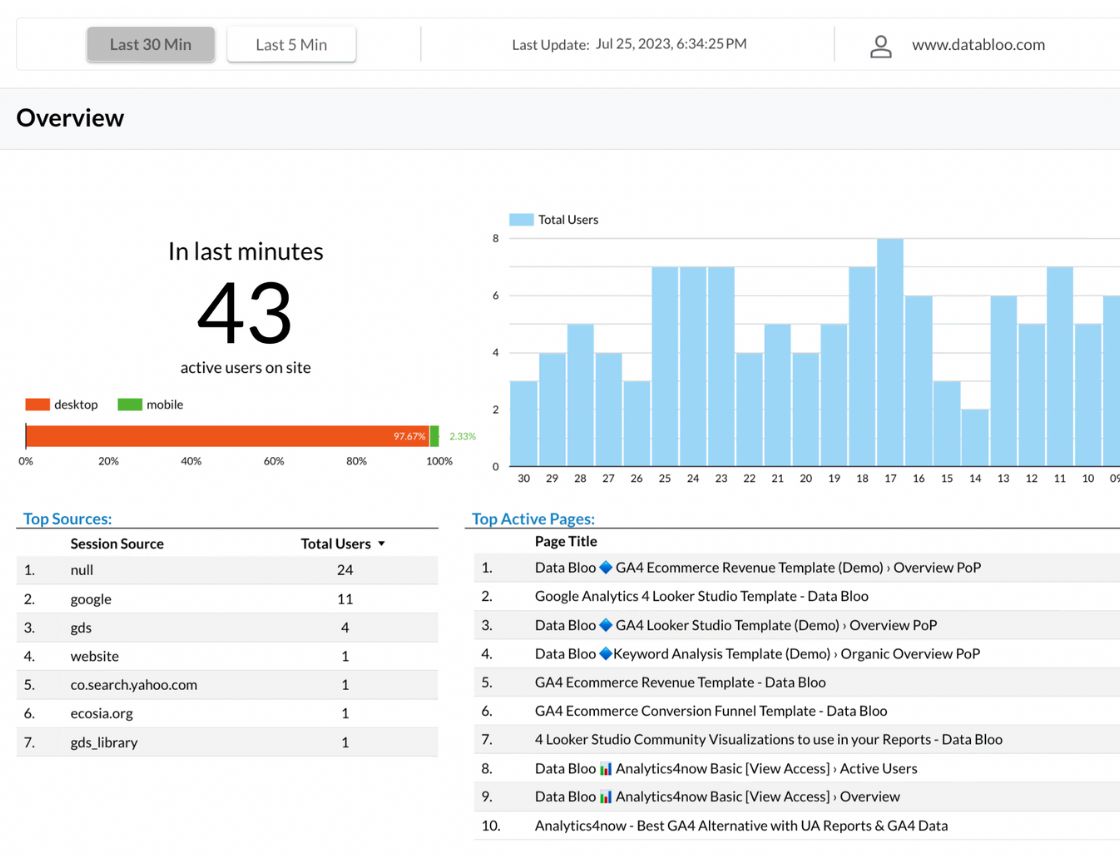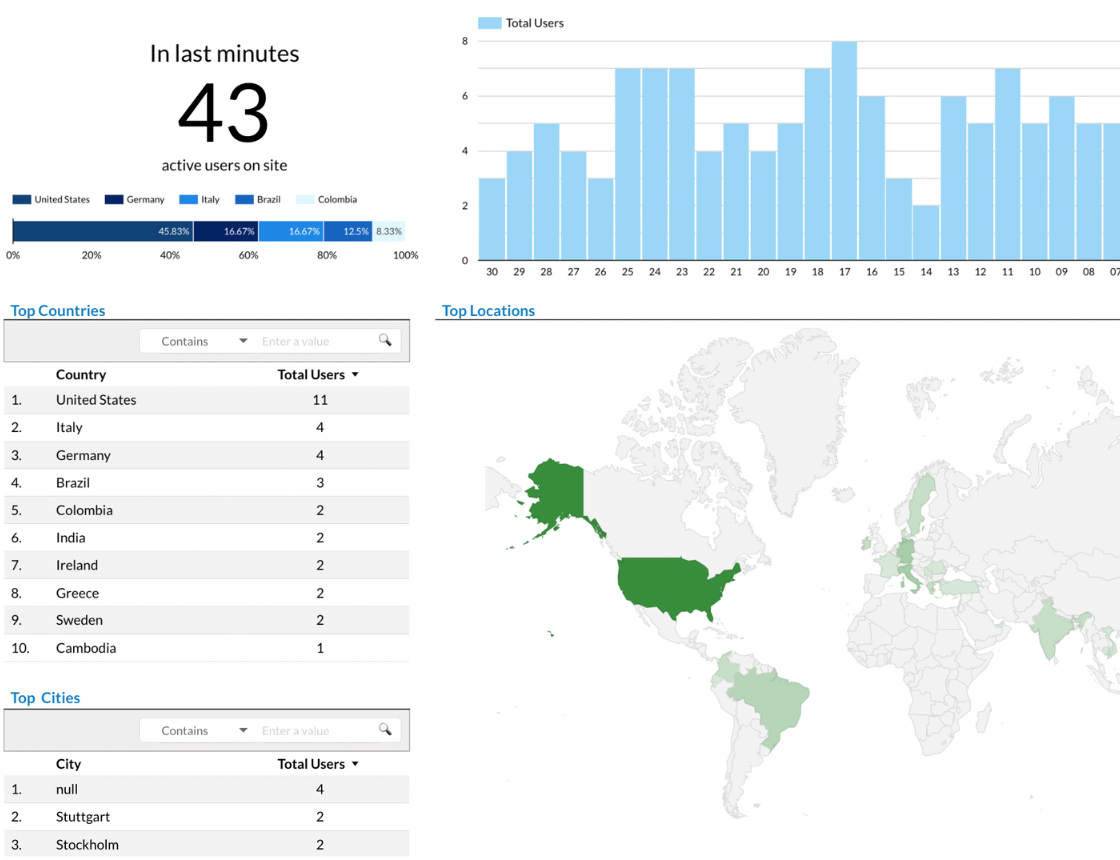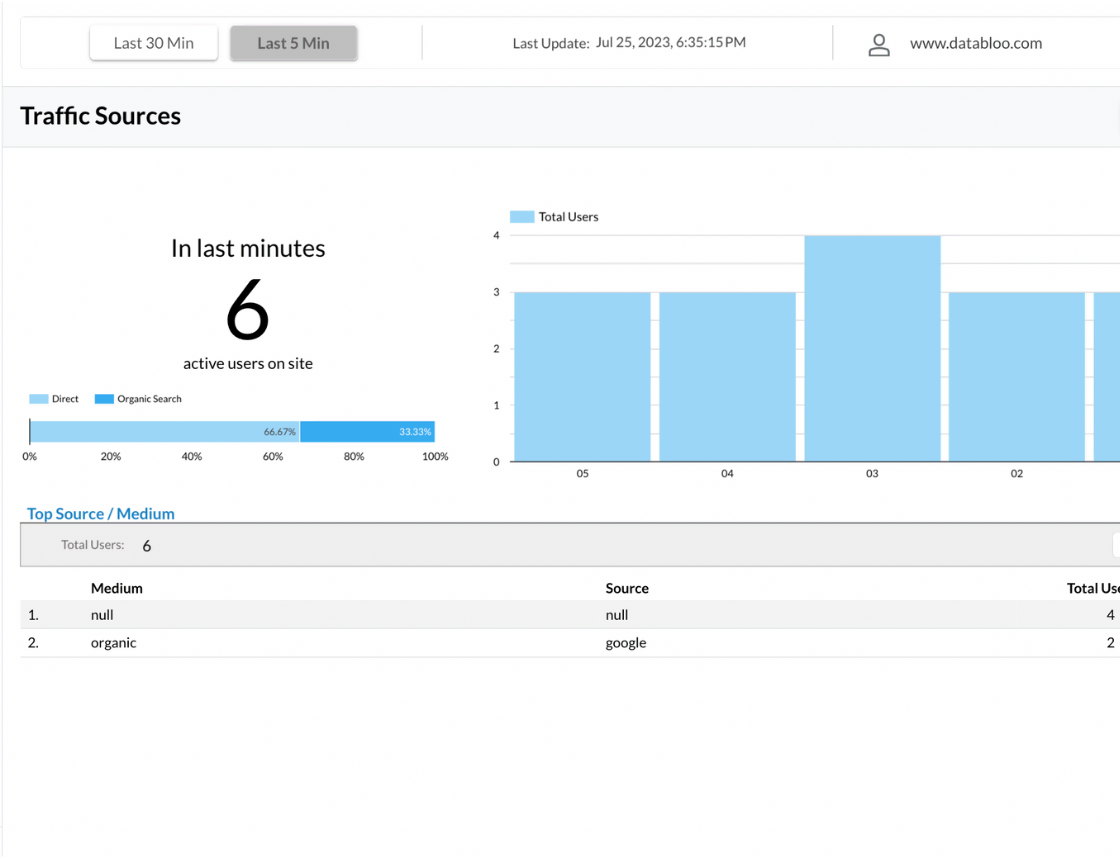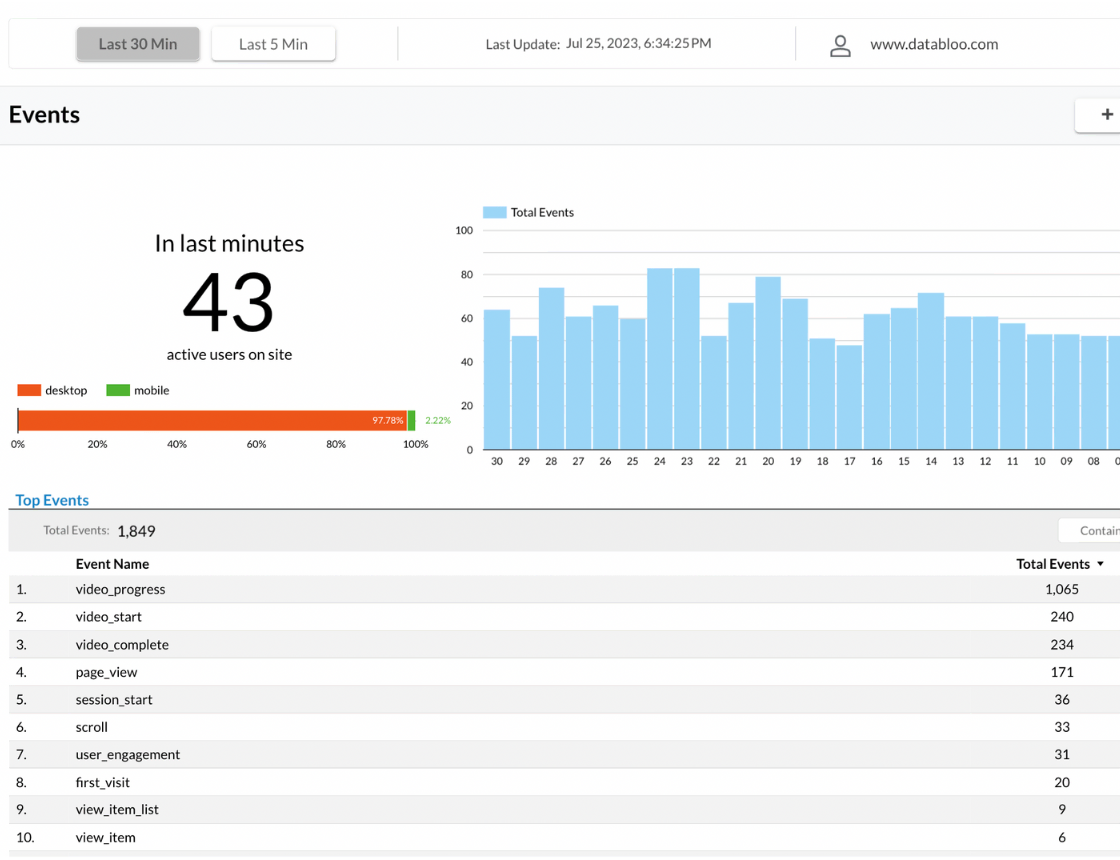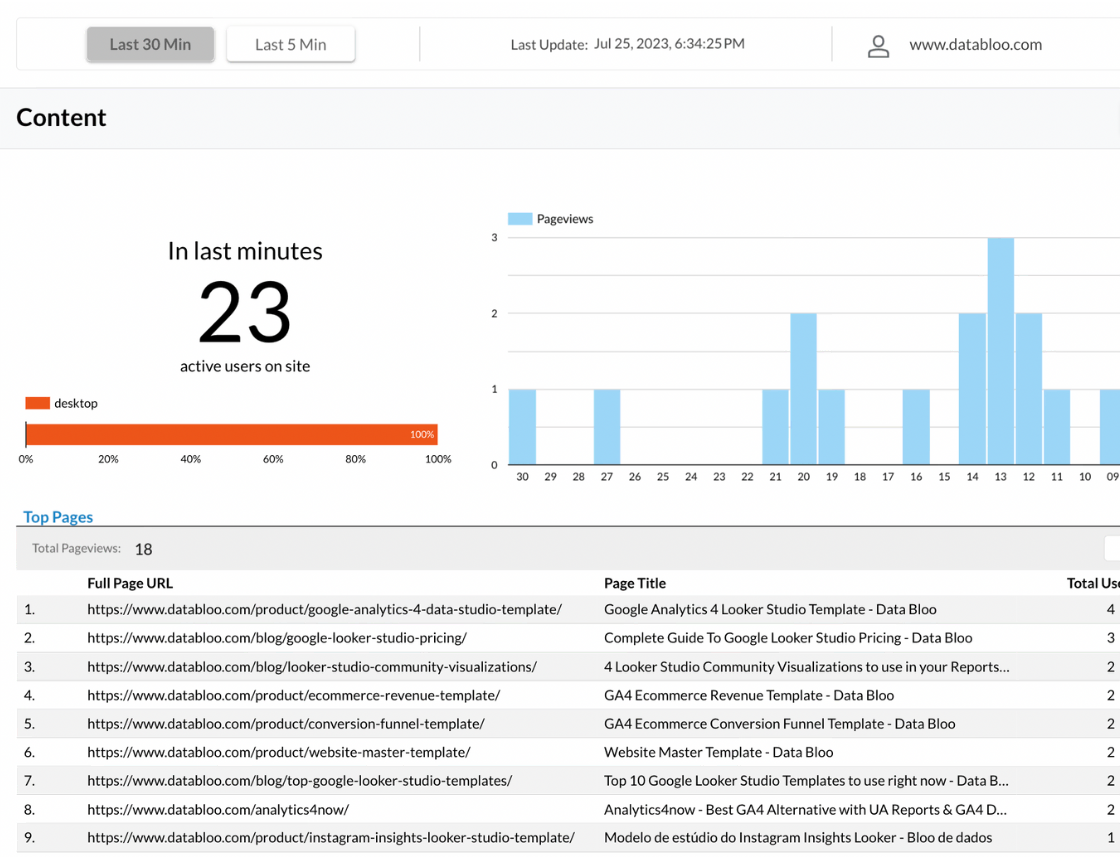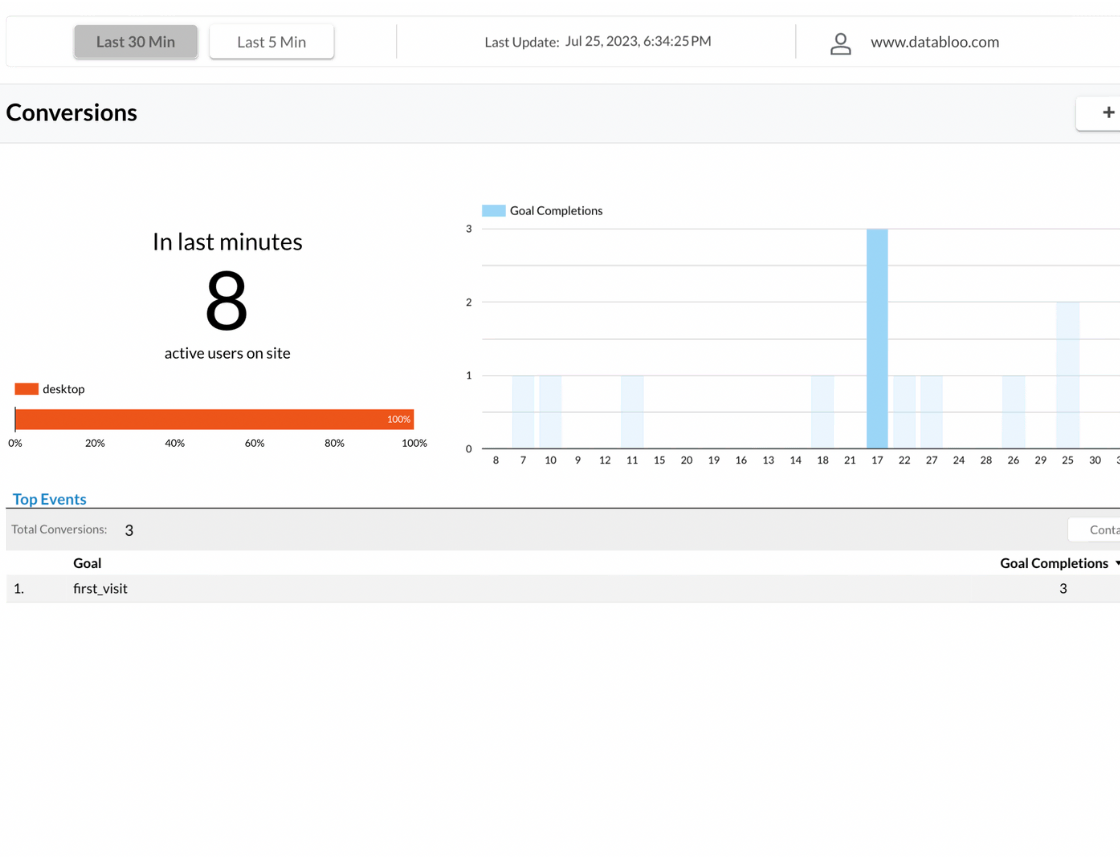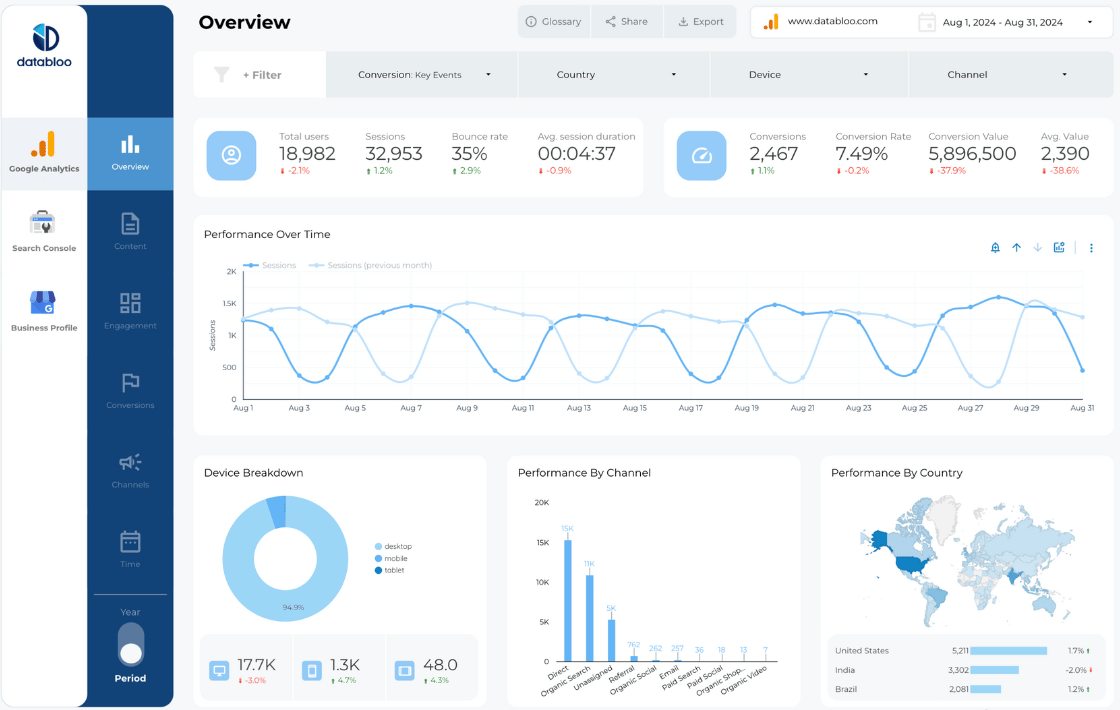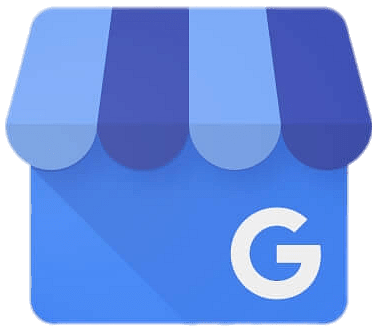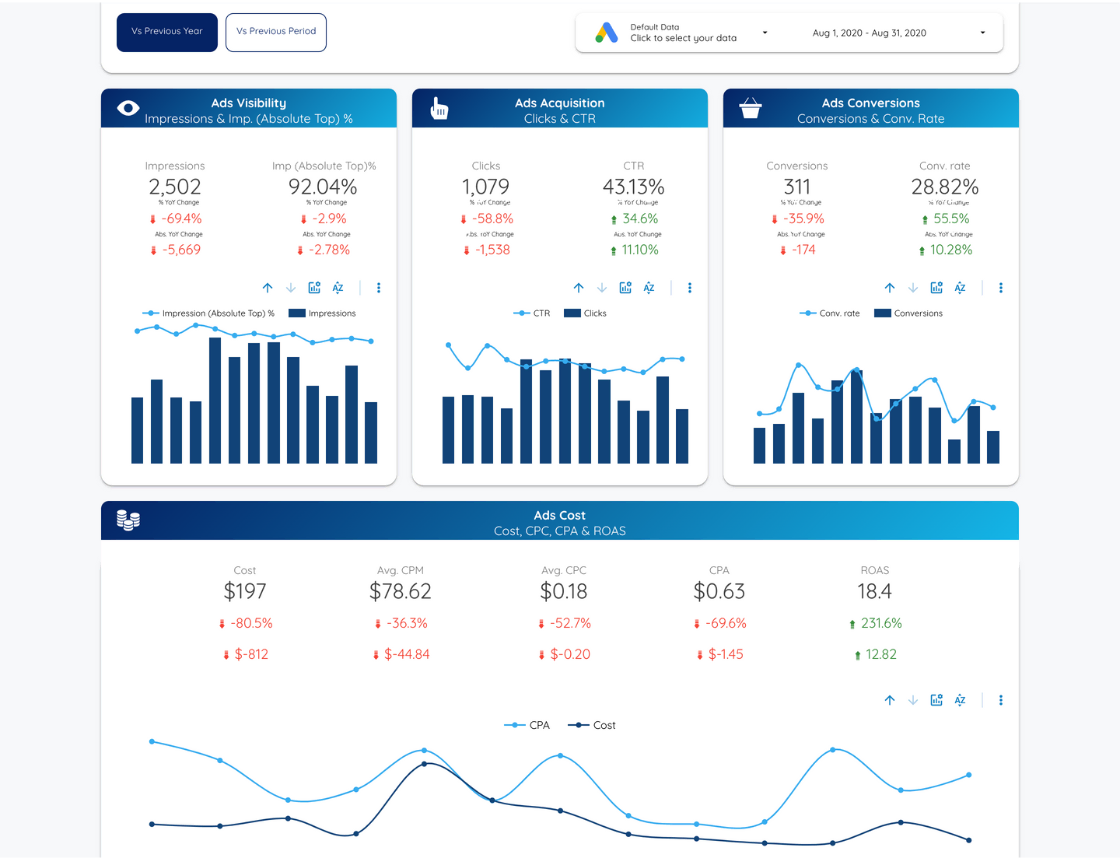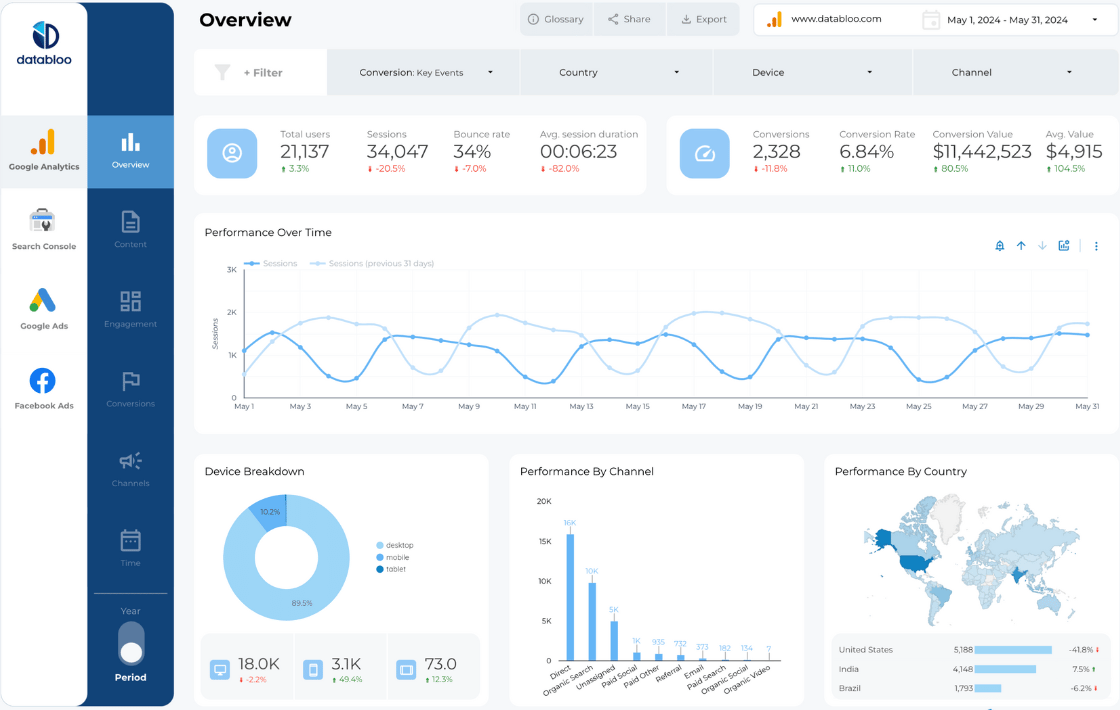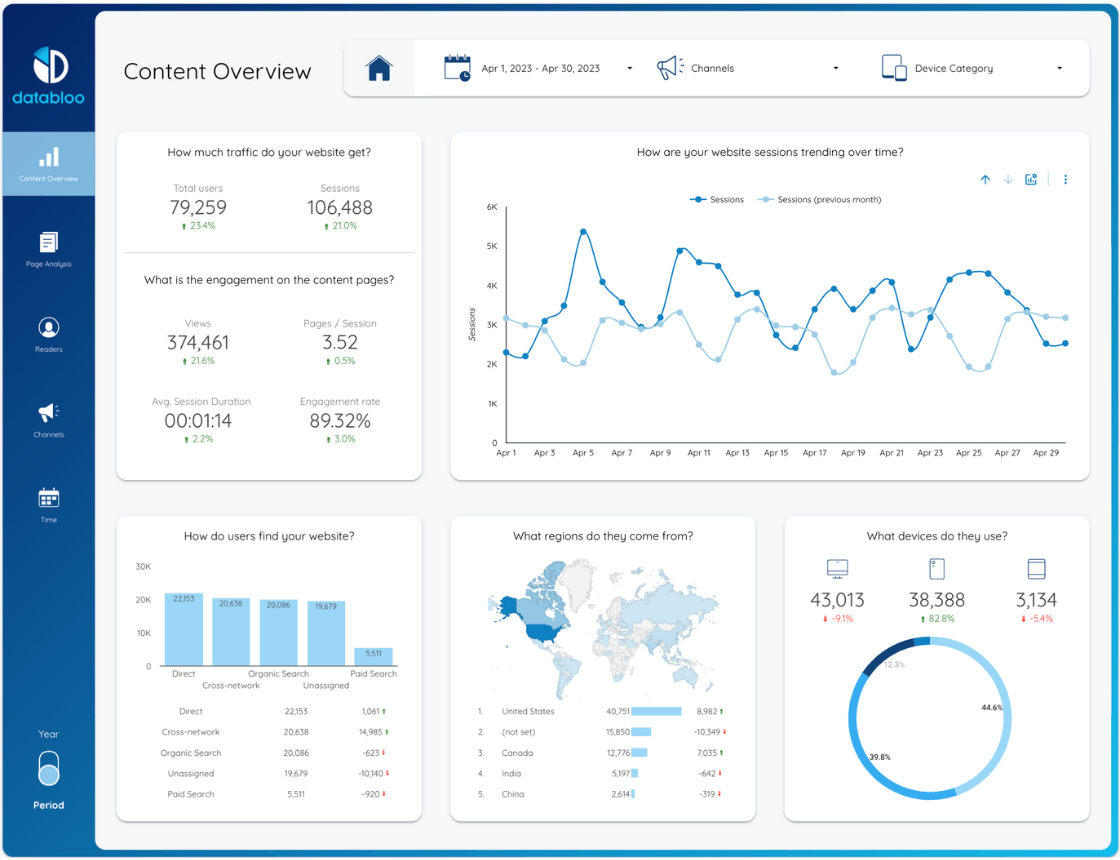Traffic Sources: Zoom in on what websites your current visitors come from. Organized by Source and Medium, this data helps you gauge the impact of various marketing efforts from moment to moment. Identify high-traffic referrers, measure social media and paid search live promotions, and assess the ROI of different advertising campaigns.
Content: The content report offers a granular understanding of your current visitors’ online journey in the last minutes. Track the pages they are engaging with, view their URLs, and discover which content captivates your audience the most.
Events: Measure the top interactions of your users on your website like button page scroll, clicks, downloads, and video plays. The real-time events report allows you to monitor these actions as they unfold, offering real-time feedback on the effectiveness of your website elements. This will help you to identify pain points (i.e. broken website forms), optimize user interactions, and boost overall engagement.
Conversions: The GA4 conversion report provides real-time visibility into the goals your active users are completing. From add-to-carts and transactions for e-commerce stores to form submissions for lead generation businesses, you can monitor the most important indicators in real time. Whether you’re testing conversion forms or assessing newly launched campaigns, this section ensures you stay on top of your KPIs.
Linking GA4 Realtime Data with BigQuery
Getting started with the BigQuery GA4 Realtime Report is a pretty straightforward process. Below you will find the 4 steps link your Google Analytics 4 account with BigQuery:
Step 1: Create a BigQuery Project – Visit the Google Cloud Platform to create a new project by clicking “Select a project” and then “New project.” Enter a descriptive project name and click “Create.”
Step 2: Activate Google Cloud Platform API Access – Go to the API library in Google Cloud Console, select “BigQuery API,” ensure it is enabled, and click “Manage.” Create a service account, grant it editor access, and save the credentials.
Step 3: Upgrade Your BigQuery – Upgrade to a billed account to avoid data expiration and unlock continuous export options.
Step 4: Link GA4 to BigQuery Log into your GA4 property, select “Admin,” then “BigQuery Links.” Connect your BigQuery data, choose the streaming export type, and wait 24 hours for your GA4 data to be available in BigQuery. That’s it – you’re now seamlessly integrated!
Once you complete the integration, you can use our one-click setup process to create your own versions of GA4 Realtime Report in a few minutes. Experience the ease and speed of setup, and unlock the full potential of real-time data analytics. Choose the BigQuery GA4 Realtime Report for instant insights, real-time optimization, and effortless setup.