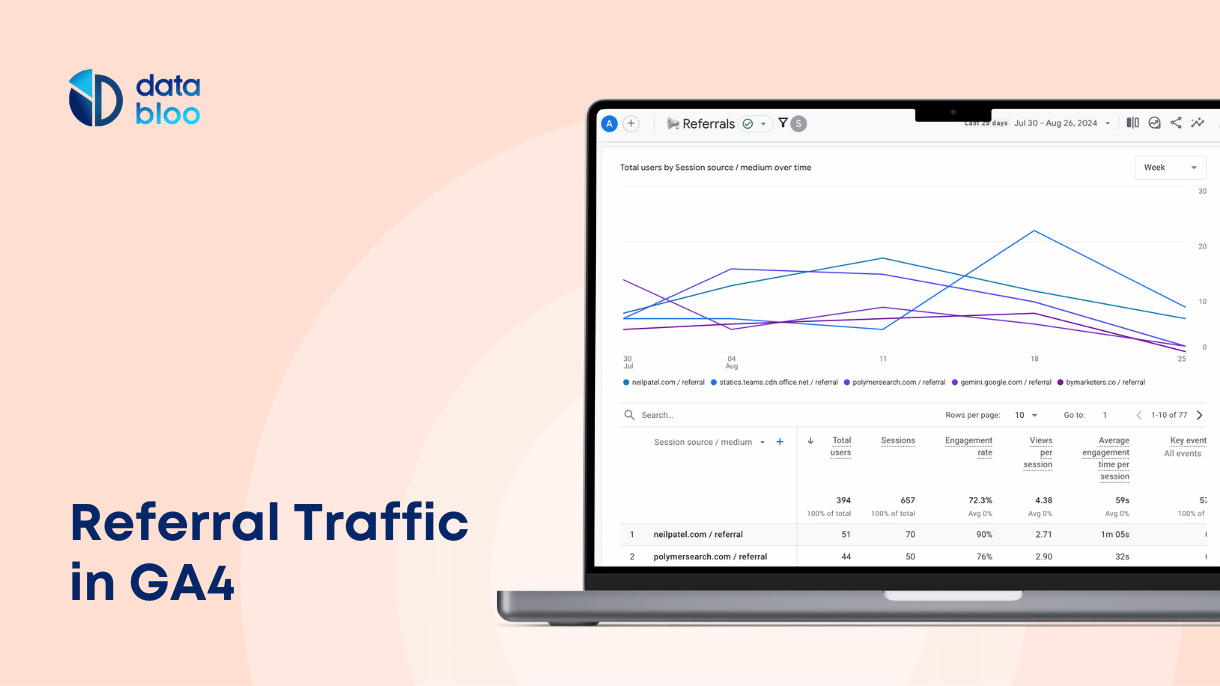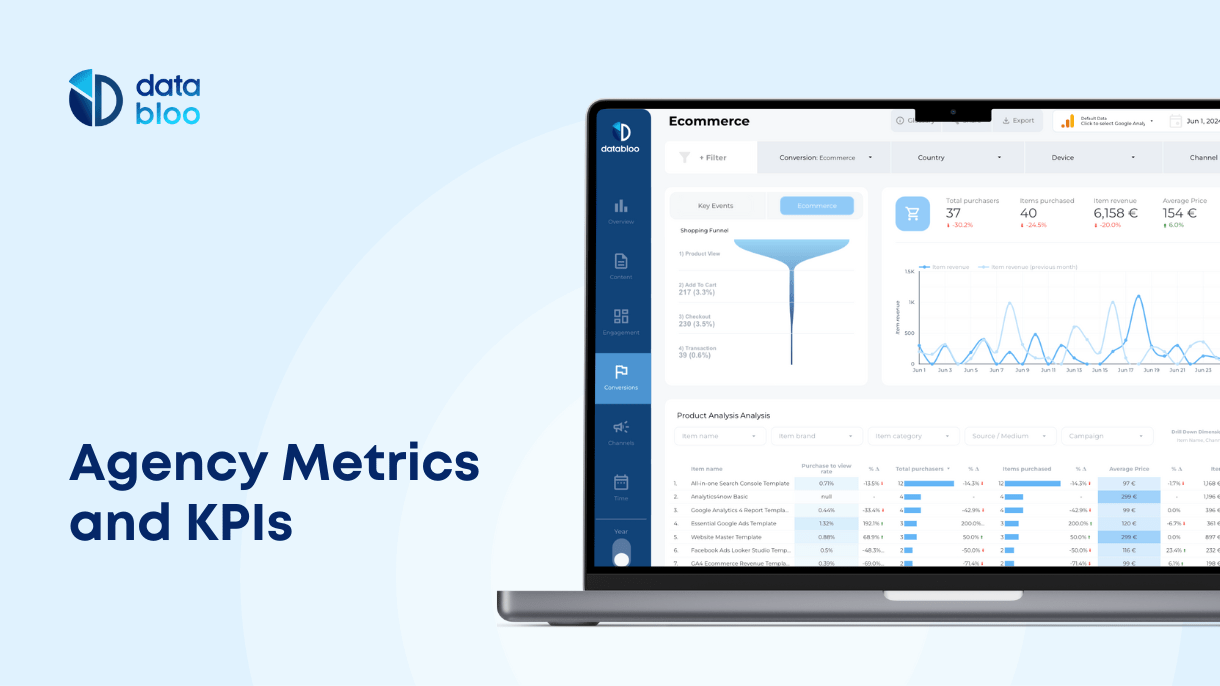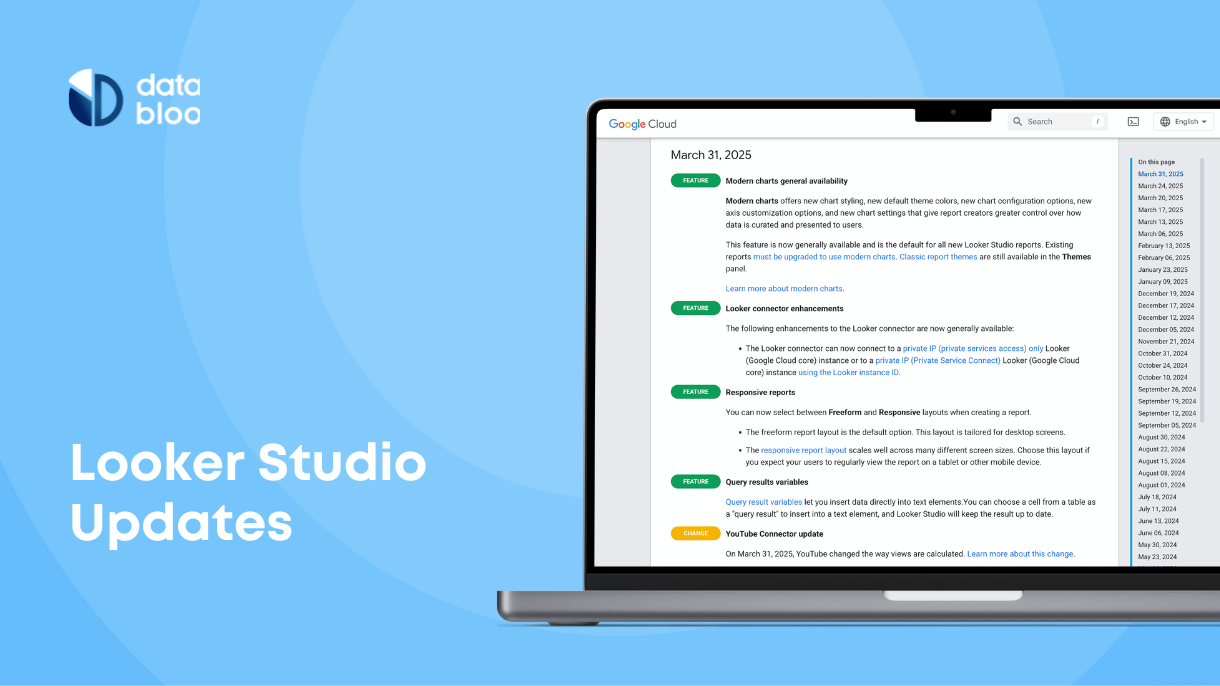Table of Contents
Tracking referral traffic in Google Analytics 4 (GA4) is crucial for understanding which external sources are driving visitors to your website. By analyzing your analytics data, you can optimize your marketing strategies, focus on the most effective sources and social media platforms, and identify potential partnerships with high-performing referral sites.
What is Referral Traffic in Google Analytics 4 (GA4)?
Referral traffic in GA4 refers to visits that come to your website from other websites outside of search engines. For example, if someone clicks on a link to your site from another site, which is called “referrer”, this traffic is classified as a referral. Google Analytics distinguishes referral traffic from search (organic) traffic and direct traffic to provide a clearer view of how visitors find your site. Here are these three main traffic types in GA4:
- Referral Traffic: Visits from other websites linking to your site.
- Search (Organic) Traffic: Traffic that arrives from search engines like Google or Bing.
- Direct Traffic: Visits that come directly to your site by typing the URL or via a bookmark.
What’s Included in Referral Traffic?
Referral traffic includes any traffic that comes from a third-party website. This could be from:
- Social Media: Traffic from social platforms like Facebook, Twitter, or Instagram, often labeled by their domain. Some platforms differentiate between mobile and desktop access.
- Backlinks or Guest Posts: Traffic from blog posts or articles on other sites that link back to your content.
- Directory Listings and Reviews: Traffic from online directories or review sites where your business is listed.

Why Track Referral Traffic in GA4?
Tracking referral traffic in GA4 offers several benefits that can enhance your marketing strategy and business performance.
First, it allows you to evaluate content performance by identifying which external websites, social media platforms, or partnerships drive the most traffic to your site. For example, by analyzing referral data, you might find that your Instagram account drives more quality traffic compared to Facebook. This insight allows you to reallocate your marketing budget and resources more effectively, focusing on the channels that deliver the best results for your business.
Additionally, tracking referral traffic allows you to identify potential partnerships. For instance, a guest post on a high-authority blog that consistently brings in visitors not only drives traffic but also boosts your site’s domain authority through quality backlinks. This report template can guide you to prioritize similar collaborations in the future.

Finally, monitoring referrals helps you identify and manage spam traffic. Recognizing visits from low-quality or irrelevant sites allows you to exclude these from your reports, ensuring your data represents real user engagement. This ensures that your analytics remain clean, reflecting the behavior of actual visitors rather than bots or irrelevant sources.
How to Find Referral Traffic in GA4?
To locate your referral traffic data in Google Analytics 4:
- Log into your GA4 Account: Go to the GA4 property you want to analyze.
- Navigate to Traffic Acquisition: On the left-hand sidebar, select Acquisition > Traffic Acquisition.
- Filter for Referral Traffic: Use the search bar above the table to filter by “referral”. This will show only the referral traffic sources, allowing you to analyze key metrics related to your inbound links. Additionally you can add “session source” to see the actual referrers.

If the default report doesn’t work for you, you can easily create your own custom referral report in your GA4 as shown in the above screenshot. To do that, please replace the XXXXXXX with your own property ID and then save it under your main collection.
https://analytics.google.com/analytics/web/#/pXXXXXXXXX/assetlibrary/explorer/new?params=_u..nav%3Dmaui%26_r..title%3D%3D%F0%9F%93%A2%20Referrals%26_r..defaultReportTitle%3D%F0%9F%93%A2%20Referrals%26_r.explorerCard..dimensions%3D%5B%22sessionSourceMedium%22,%22landingPageMinusQueryString%22%5D%26_r.explorerCard..seldim%3D%5B%22sessionSourceMedium%22%5D%26_r.explorerCard..metrics%3D%5B%22totalUsers%22,%22sessions%22,%22engagementRate%22,%22screenPageViewsPerSession%22,%22userEngagementDurationPerSession%22,%22conversions%22,%22combinedRevenue%22%5D%26_r..dataFilters%3D%5B%7B%22type%22:1,%22fieldName%22:%22sessionDefaultChannelGrouping%22,%22evaluationType%22:1,%22expressionList%22:%5B%22Referral%22%5D,%22complement%22:false,%22isCaseSensitive%22:true,%22expression%22:%22%22%7D%5D%26_r.explorerCard.secondaryCard..isHidden%3Dtrue&r=new-report
How to Exclude Referral Traffic in GA4?
At times, you may want to exclude certain referral traffic sources, such as internal traffic or payment gateways that do not represent genuine traffic. This will help you to monitor only the referrals you want to. For example you can easily find if your property tracks payment gateways with our free GA4 audit. To exclude this traffic simply follow the below steps:
- Log into GA4 and Access Admin Settings: Click on the Admin tab at the bottom left.
- Go to Data Streams: Select the relevant property and click on Data Streams.
- Configure Tag Settings: Under More Tagging Settings, select List Unwanted Referrals.
- Add Domains to Exclude: Input the domains you wish to exclude from your traffic reports. Save changes and adjust as needed over time.

Leveraging Referral Traffic Data in GA4
Tracking referral traffic in Google Analytics 4 is essential for understanding which external sources drive valuable visitors to your website. By regularly reviewing and refining your referral data, you can improve the quality of your traffic, build better partnerships, and enhance your SEO and content strategies. Using a dedicated referral traffic report in GA4 allows you to monitor these insights, helping to optimize your digital marketing efforts. Leveraging this data effectively can lead to stronger online presence, increased engagement, and growth for your business.