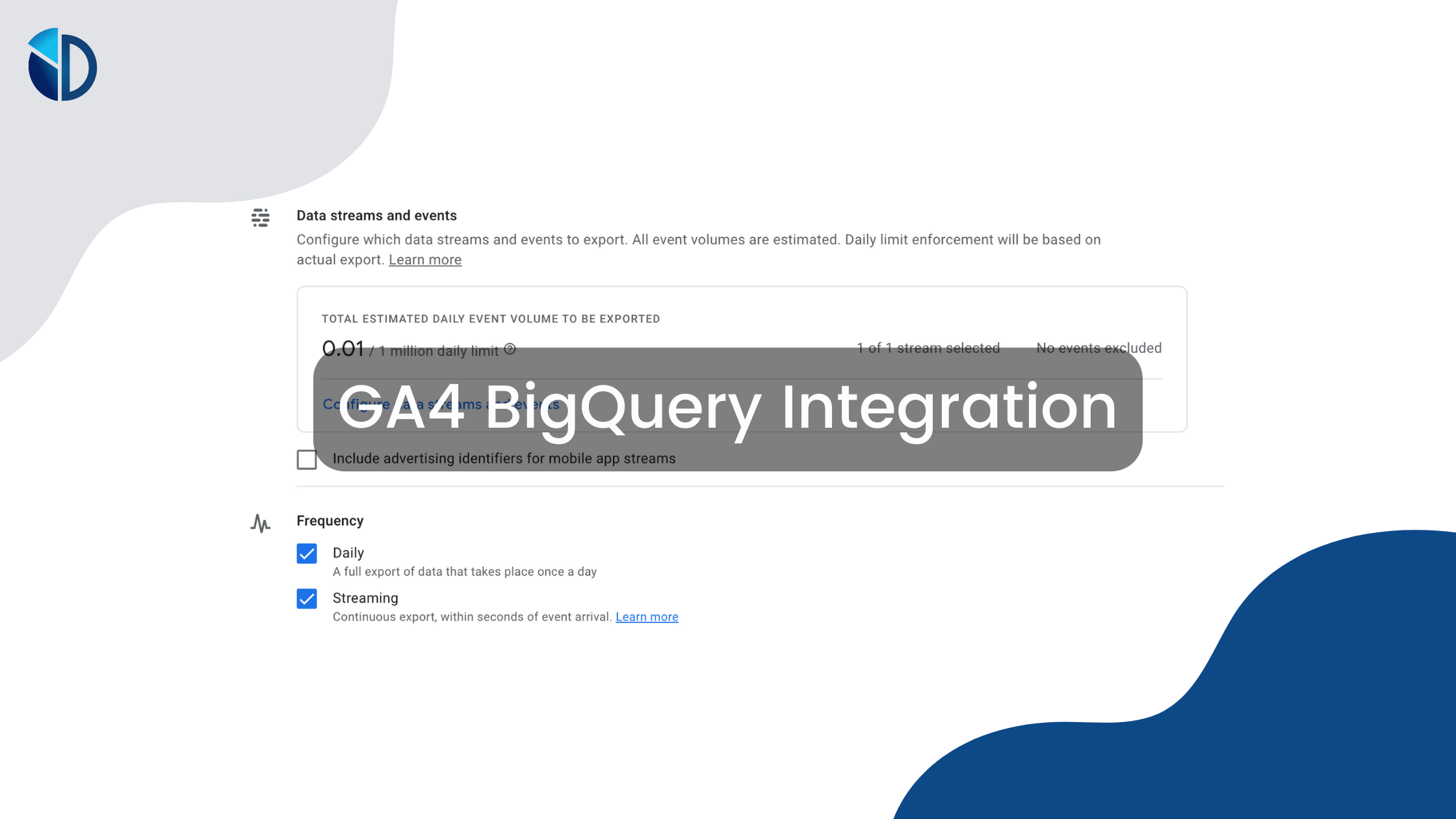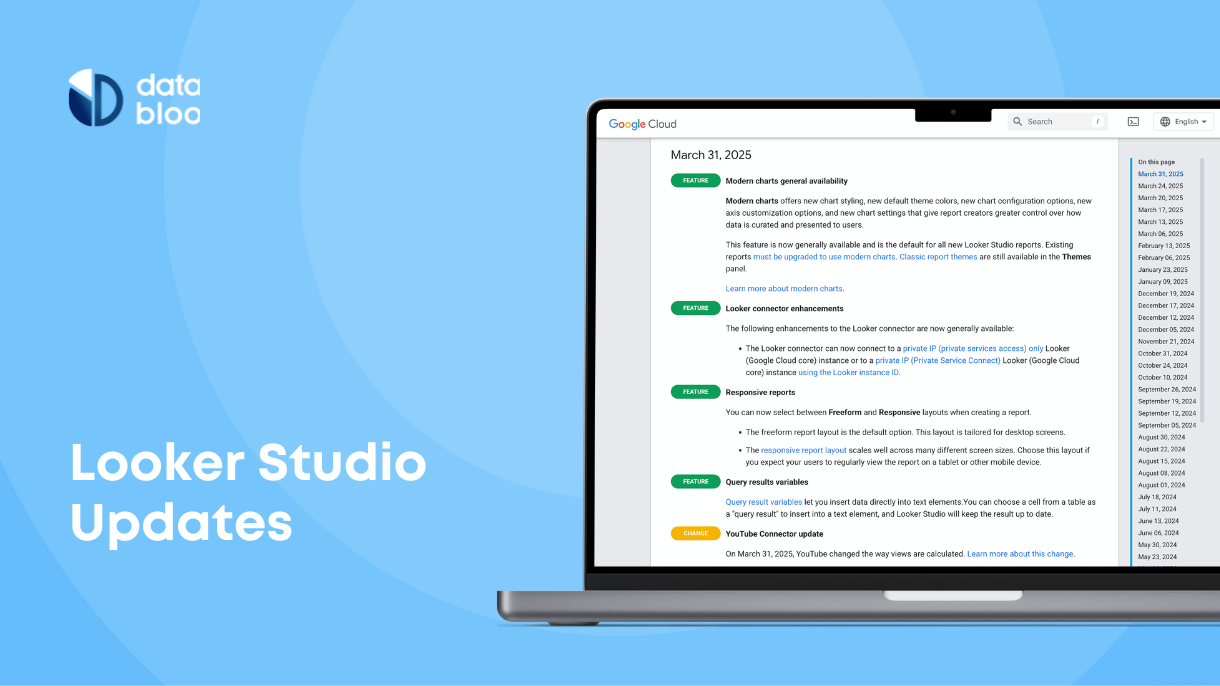Table of Contents
Are you looking for a way to make data processing easier and faster for your online business? Are you still struggling with the GA4 quota issues on Looker Studio? Then, no-code integration between BigQuery and Google Analytics 4 (GA4) could be the perfect solution.
This guide will provide an overview of the benefits of GA4 BigQuery integration, how it works, and its implications for data analytics. We’ll also provide step-by-step instructions on how to get started with GA4 BigQuery and how to utilize this integration in order to create more robust reports on Looker Studio. So, keep reading to learn more.

What Is BigQuery?
BigQuery is a cloud data warehouse and analytics platform. It is part of the Google Cloud Platform and enables businesses to store, process, and analyze massive amounts of data
BigQuery provides fast, secure access to large datasets. In addition, it allows organizations to use SQL-like queries to extract insights from multiple data sources and make data-driven decisions. Those sources include relational databases, social media platforms, and web analytics like Google Analytics 4 (GA4). Overall, BigQuery is a robust, scalable, and user-friendly solution for analyzing and making sense of large volumes of data.
The Advantages of GA4 BigQuery Integration
The BigQuery GA4 linking offers numerous advantages for businesses. Some of these benefits include:
Eliminates Quota Worries
By connecting your GA4 with BigQuery you do not have to worry about running out of data limits or hitting GA4 quotas, as you can utilize the native connector of BigQuery. After the recent update of Google for GA4 API, BigQuery is one of the most effective solutions to streamline your web/app data and then create your reports resolving all the quota configuration errors.
You can connect your GA4 accounts directly to your BigQuery and then visualize your data on Looker Studio. BigQuery has the most robust connector on Looker Studio.
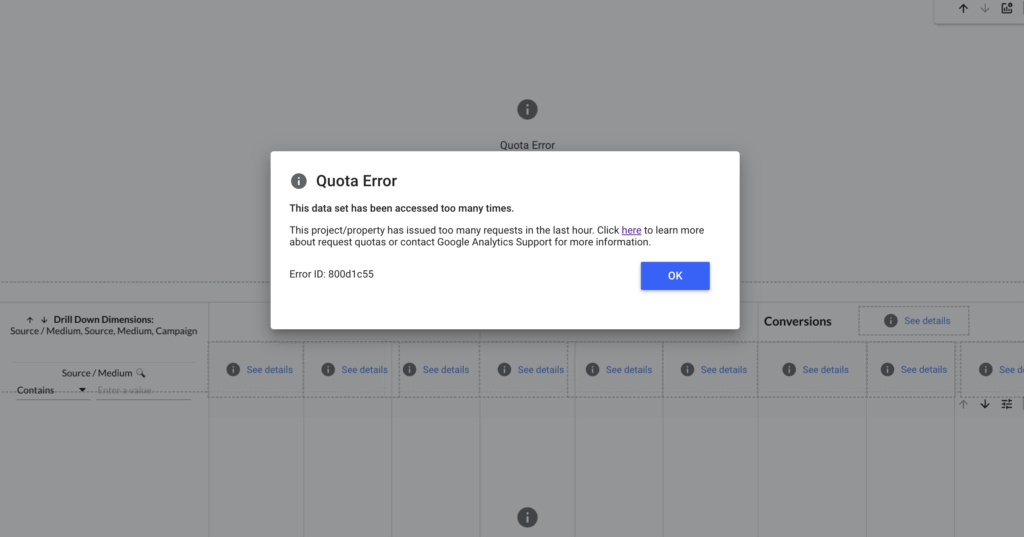
Faster Data Processing
BigQuery is designed to handle petabyte-scale data sets and has a highly parallelized architecture, queries can be executed at lightning-fast speeds, even on massive data sets. You can quickly access data from GA4 and BigQuery without writing complex queries.
In addition, BigQuery reduces the time it takes to process data. Thus, making it easier for you to get insights faster.
Increased Accuracy With Data Analysis
The GA4 BigQuery linking ensures more accurate data analysis. By connecting these two services, you can ensure that data is processed and analyzed in real-time. That eliminates the need to transfer information manually between platforms. And that reduces the risk of inaccuracies.

Gain Flexibility in Data Analysis
This integration provides greater flexibility with data analysis. By connecting these two services, you can access data from GA4 in a more granular way compared to its own interface and analyze it differently. That allows you to explore data from multiple angles and uncover insights they may not have seen before.
Unlock Deeper Insights
Finally, the GA4 BigQuery linking enables you to scale your analytics capabilities. By connecting these two services, you can access larger datasets and analyze more data. That gives you access to insights that weren’t available before and helps you make better decisions faster.
Why Connect the BigQuery With GA4?
This connection allows organizations to access the raw data of their web analytics and gain insights. That deep data insight would otherwise be difficult to identify without the connection.
Organizations can better understand customer behavior, website performance, user engagement, customer loyalty, and more. Furthermore, it enables businesses to track the effectiveness of their marketing campaigns. They know more about how key performance indicators, such as ROI, are impacted by changes in customer behavior.
What Is the BigQuery pricing?
The BigQuery pricing depends on several factors, such as the amount of data stored and processed. BigQuery has a free tier that includes up to 1 TB of data storage and 1 TB of query processing per month. Beyond that, BigQuery offers a flat-rate pricing model, which provides users with dedicated resources and predictable pricing based on their data storage and processing needs. Alternatively, it has a pay-as-you-go model, which allows users to pay for the data storage and processing resources they use.
You can always check the BigQuery Cost Calculator to make sure that you are on a budget.

Step-By-Step Process to Integrate BigQuery With GA4
Linking BigQuery to GA4 is a straightforward process that requires no coding or technical skills. Here are the steps to follow:
Step 1: Create a BigQuery Project
In order to get started, go to https://console.cloud.google.com/bigquery and create a new project. Do this by clicking the “Select a project” button and choosing “New project.”
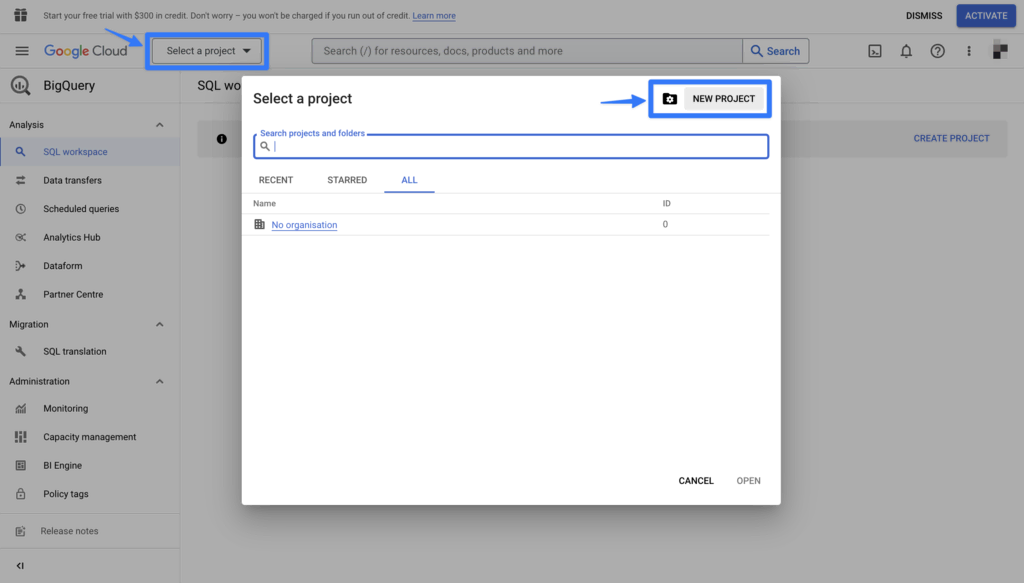
Then enter a name for your project and click “Create.” When selecting a project name, ensure it is descriptive, as the project ID cannot be changed once created.
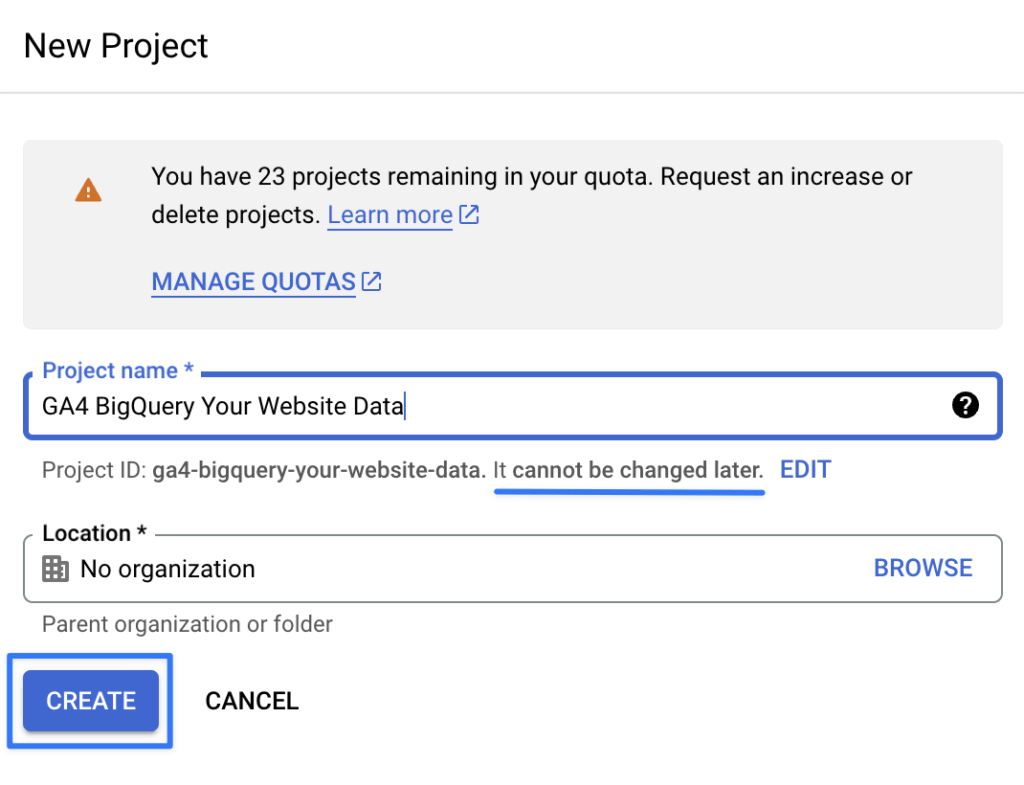
Once your project is created, you can connect it to Google Analytics 4 (GA4).
Step 2: Activate Google Cloud Platform API Access
Now that you created the project, go to the API library of Google Cloud Console and select “BigQuery API from the search bar. Make sure that the project you intend to link is in the top navigation.
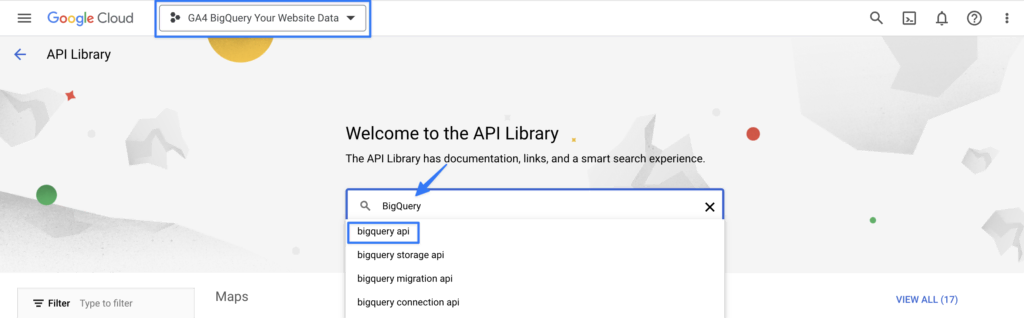
Make sure it is enabled, and then click ‘Manage.’
Next, you must add a service account by clicking ‘Credentials’ and selecting ‘Create Credentials.’
Click on ‘Service Account,’ and it’ll present you with a window.
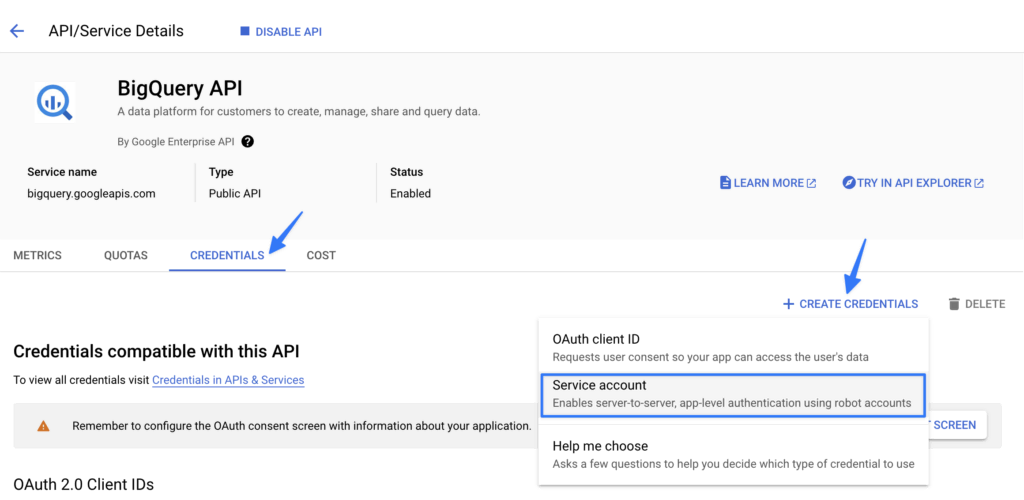
In the ‘Service account name field, enter the email address firebase-measurement@system.gserviceaccount.com and type a service account description. Click on ‘Create and Continue’ and grant the editor access to the Service account. When you have finished, select ‘Done’ to finish up.
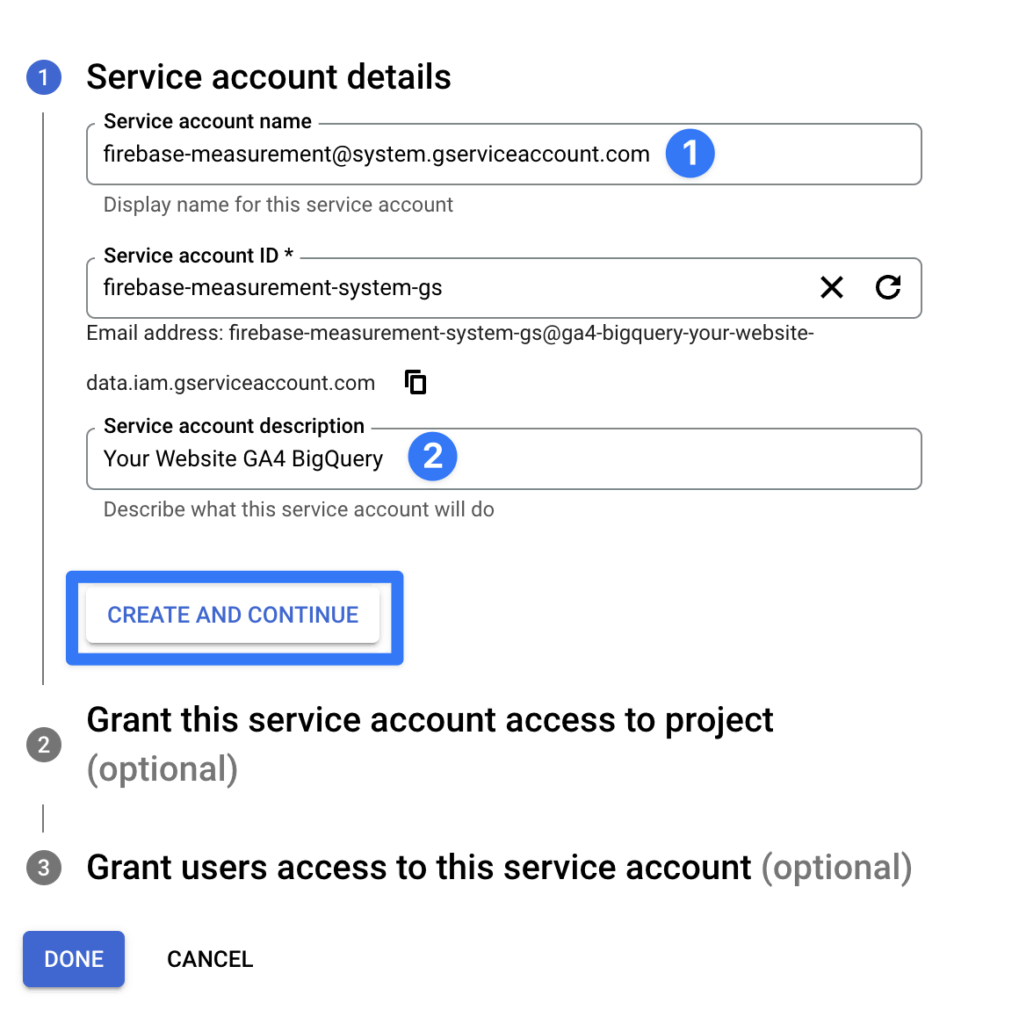
Step 3: Upgrade your BigQuery
This step is optional as you can link the BigQuery with GA4 even if with the sandbox environment. However, your data will expire after 60 days and you won’t be able to select the continuous export, called “Streaming” from the GA4 interface while linking with BIgQuery (next step).
To avoid losing your data, it’s essential to upgrade to a billed account. Click “Upgrade” at the top right corner and then add your billing info along with the payment details.
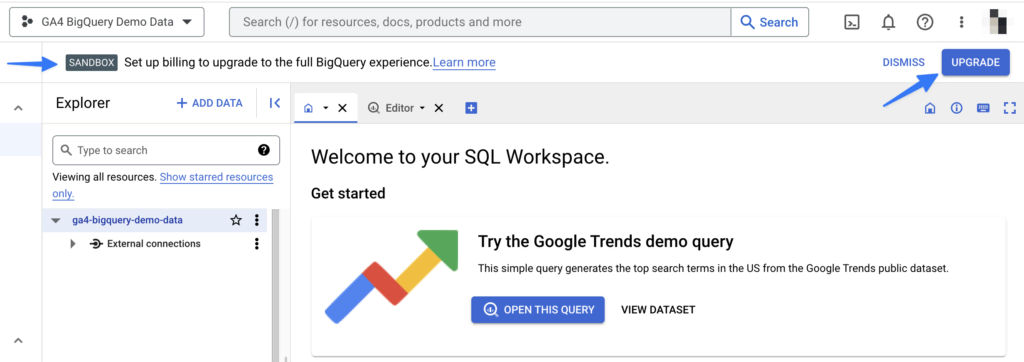
Step 4: Link GA4 to BigQuery
To connect your GA4 property to BigQuery, log into your Google Analytics 4 (GA4) property. Then, select the ‘Admin’ option in the bottom-left corner of the window and select ‘BigQuery Links.’ That will open a window that allows you to connect your BigQuery data and GA4.
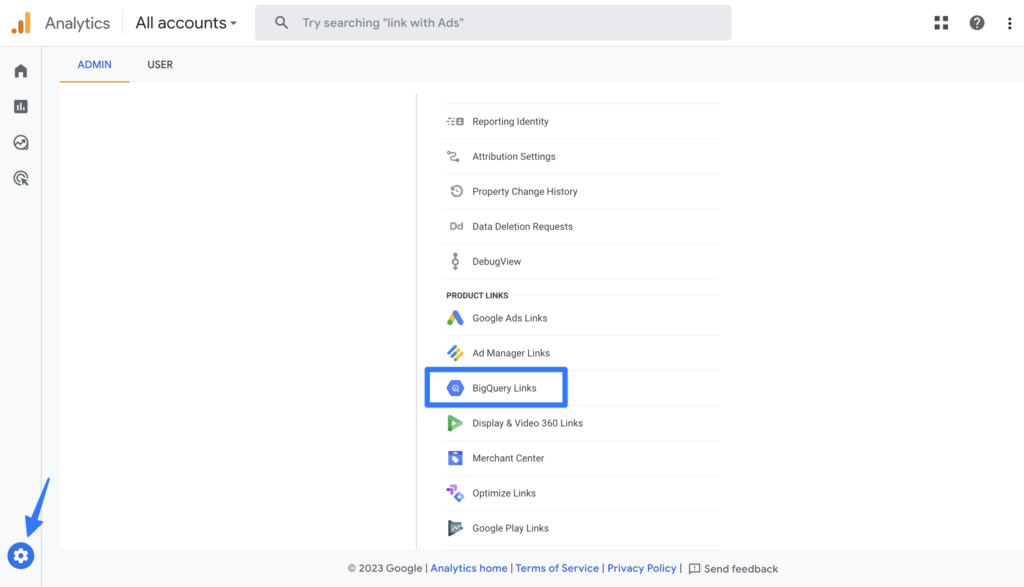
Click the “Connect” button and select the project ID for your BigQuery. Then, click “Confirm” to complete the connection process.
Now, choose the Google Cloud region for your data from the drop-down list and click ‘Next.’
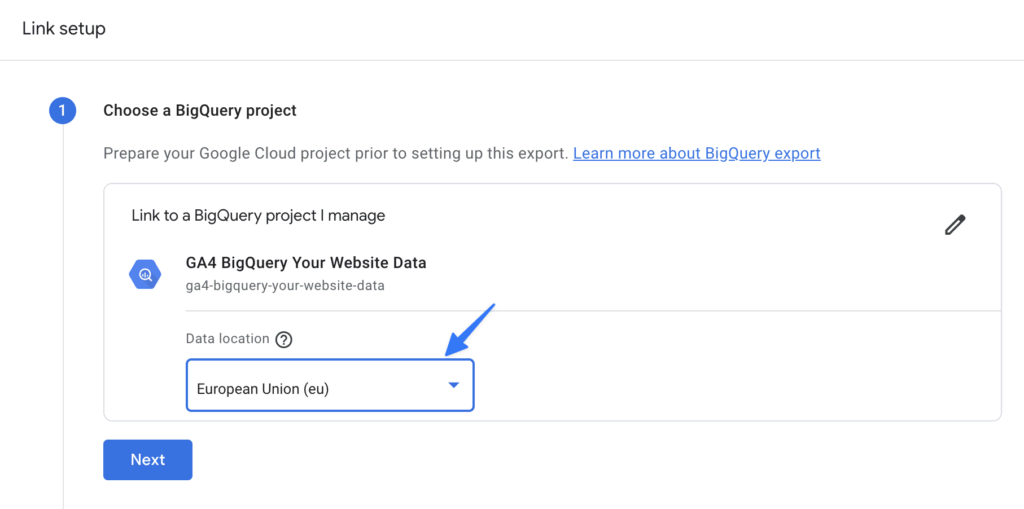
You can select the data streams you want to export on the following page. Unless you wish to include advertiser identifiers, leaving the ‘Include advertising identifiers for mobile app streams’ option unchecked is best.
Then select the desired frequency of the data export (Daily is once a day and Streaming is continuous export -intraday-).
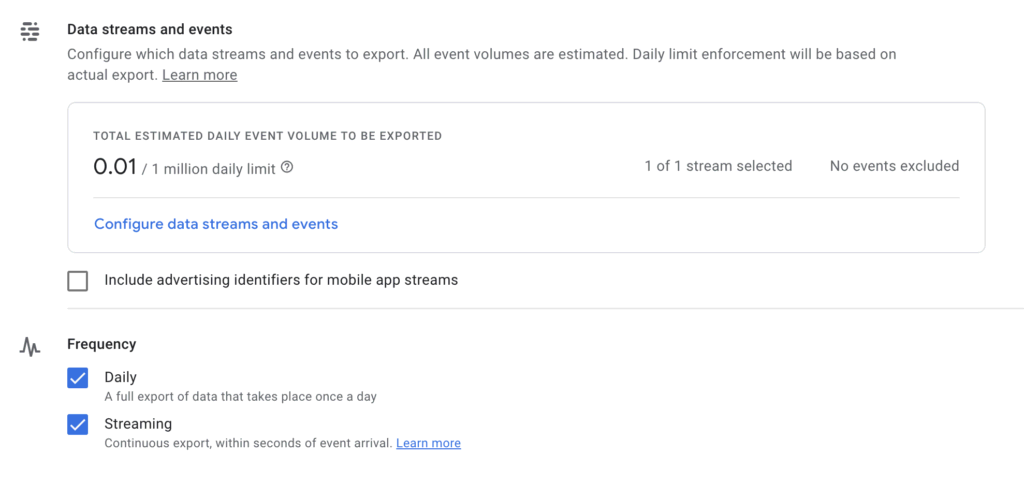
Next, wait 24 hours for your GA4 data to be exported to BigQuery. Then, you’re all set with the integration between BigQuery and GA4!
Step 5: Configure BigQuery Data Processing
Once the data is in BigQuery, configuring the data processing can be a complex task, especially for marketers without SQL knowledge. It involves writing the queries to pull your GA4 dimensions and metrics, and configuring the parameters for the data queries, such as the time range, data fields, and filtering parameters.
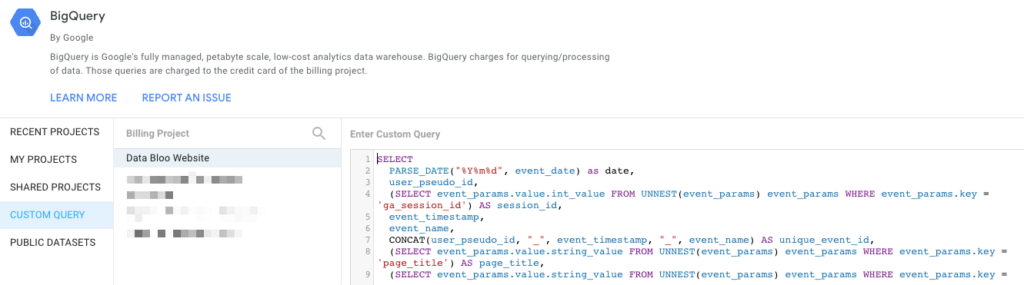
However, by using a ready-to-use solution like Analytics4now, you can simplify this process and save a ton of time. Analytics4now uses the latest technologies of Google including Looker Studio, GA4, and BigQuery to create an all-in-one report. By connecting GA4 with BigQuery, Analytics4now can quickly process your data and provide you valuable insights into your website analytics and customer behavior. The best part is that the report combines the familiar views of Universal Analytics such as audience, acquisition, behavior, and conversion reports with the GA4 data. It can help you make better decisions to reach your business goals and improve your marketing strategy.
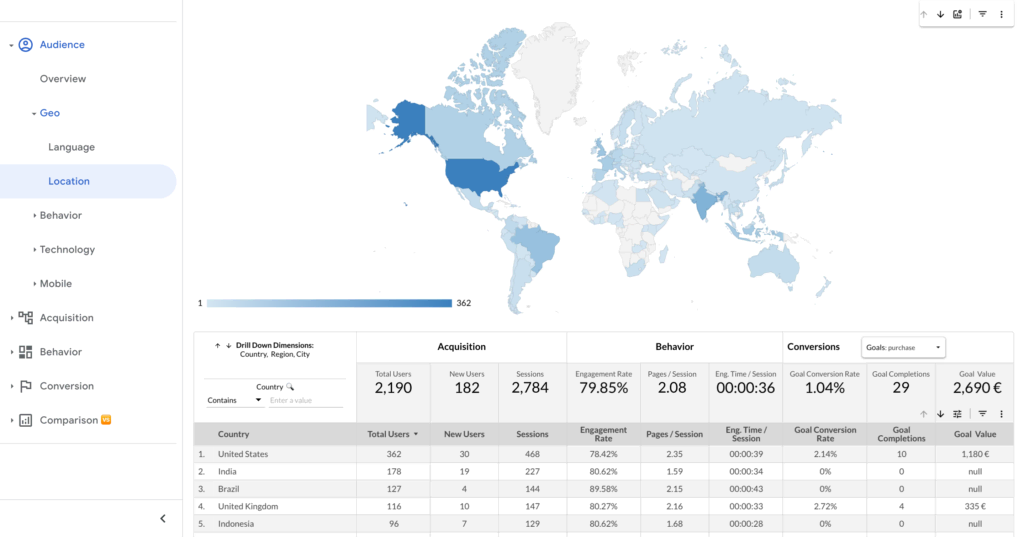
Are You Ready to Upgrade Your Digital Reporting?
By linking Google Analytics 4 (GA4) to BigQuery, you can gain valuable insights into customer behavior and use these insights to improve your marketing strategy. With the right data processing, you can make better decisions to help you reach your business goals.
Upgrade your digital reporting today and maximize the value of this data by using pre-defined templates. Start optimizing your online business today and unlock the full potential of data-driven decisions!