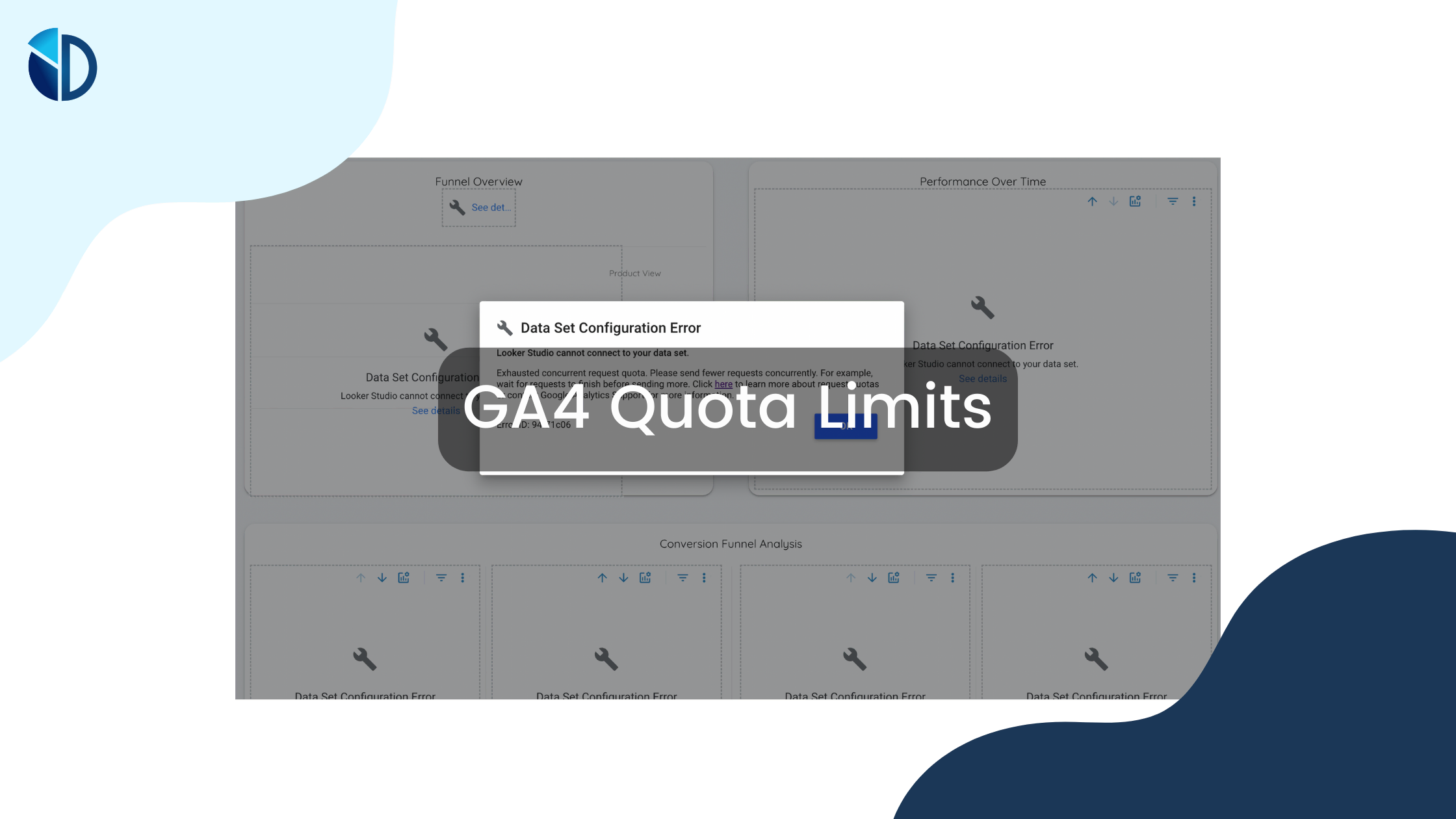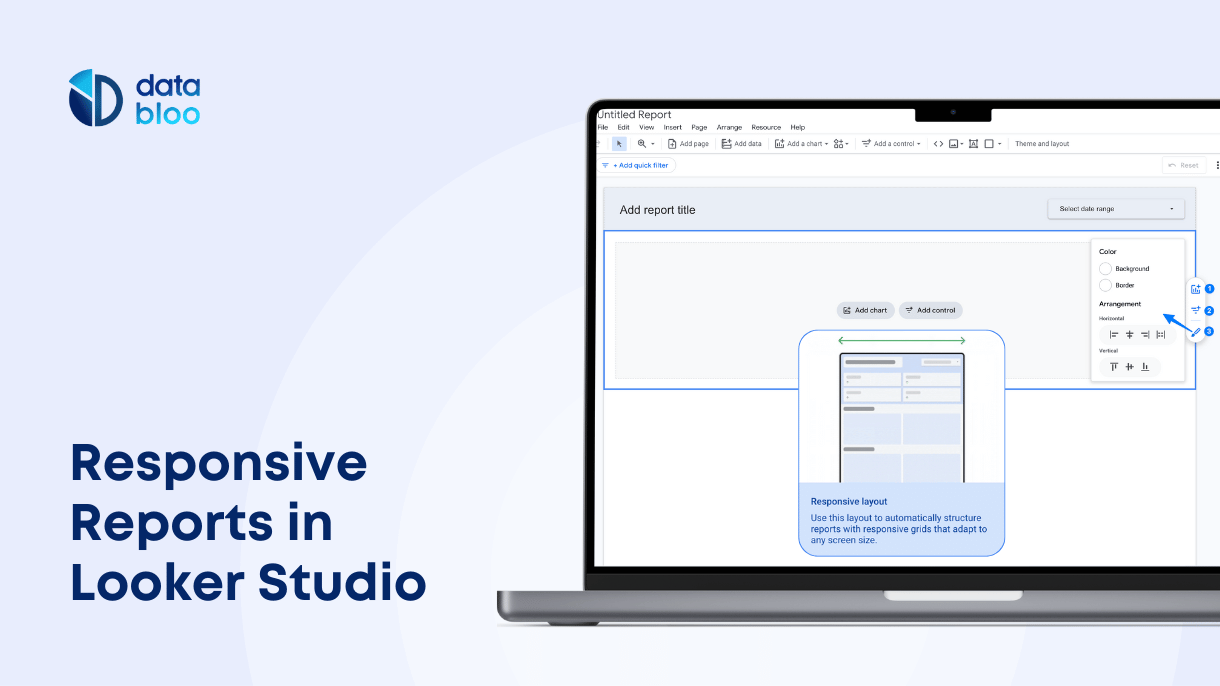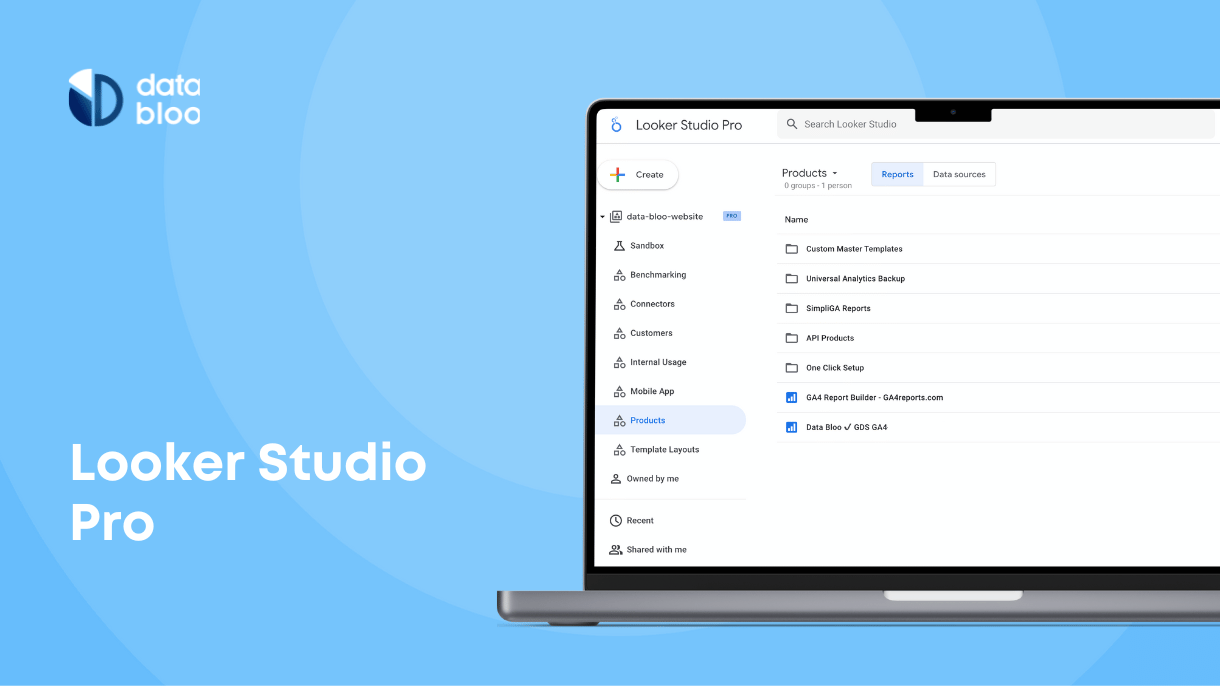Table of Contents
Struggling to resolve GA4 quota limits in Looker Studio? You’re not alone.
The recent release has led to many new error messages with GA4 quota issues, leaving many stumped. And you only have to check the Looker Studio Community to see that this is a common cause of confusion.
If it seems like nothing else is working, we’re here to help. In this post, we explain exactly what limits and quotas are, show some real examples, and provide 4 solutions to your problem.

GA4 Quota Limits
November 7, 2022
Due to the popularity of Google Analytics, Google decided to place limits and quotas on the number of API requests. These restrictions apply to APIs for everything from data import to reporting, and the limits vary and are subject to change.
GA4 was rolled out in October 2020, promising better insights, integration, and measurement. While many of the new features are beneficial, GA4 is built on a different data structure and logic, which has caused problems for many users.
One of them is that Looker Studio dashboards that connect to Google Analytics 4 data are subject to Google Analytics Data API (GA4) quotas. Beginning November 7, 2022, Looker Studio reports that exceed these limits, will display configuration error messages. This is a crucial issue for the GA4 native connector as it affects all the Google Analytics 4 reports. Most specifically after that release, a GA4 property is allowed to make:
Quota Names Old Limits
Tokens Per Property Per Day: 25,000
Tokens Per Property Per Hour: 5,000
Tokens Per Project Per PropertyPer Hour: 1,250
Concurrent Requests Per Property: 10
May 10, 2023
Google increased the limits of its GA4 API by 8 times. The new limits have received massive boosts, except for the concurrent requests that remain the same. This is great news for LookerStudio users, as they can again utilize the GA4 native connector.
Quota Names New Limits
Tokens Per Property Per Day: 200,000
Tokens Per Property Per Hour: 40,000
Tokens Per Project Per Property Per Hour: 14,000
Concurrent Requests Per Property: 10
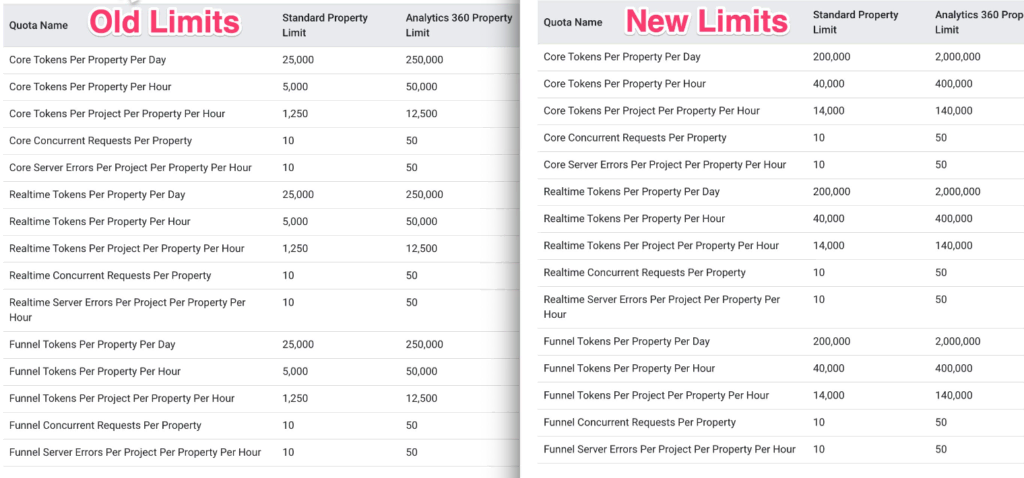
Monitor the Google Analytics 4 Token Usage
On December 20th, Google released a new feature that allows report editors to monitor the quota tokens for their accounts. More specifically anyone who has edit access to a Looker Studio report that uses GA4 native connector can easily view the number of tokens consumed by the report along with the remaining quotas for their project & GA4 account. To view the “Google Analytics token usage” dialog, simply right-click on a GA4 chart and select “Google Analytics token usage”.
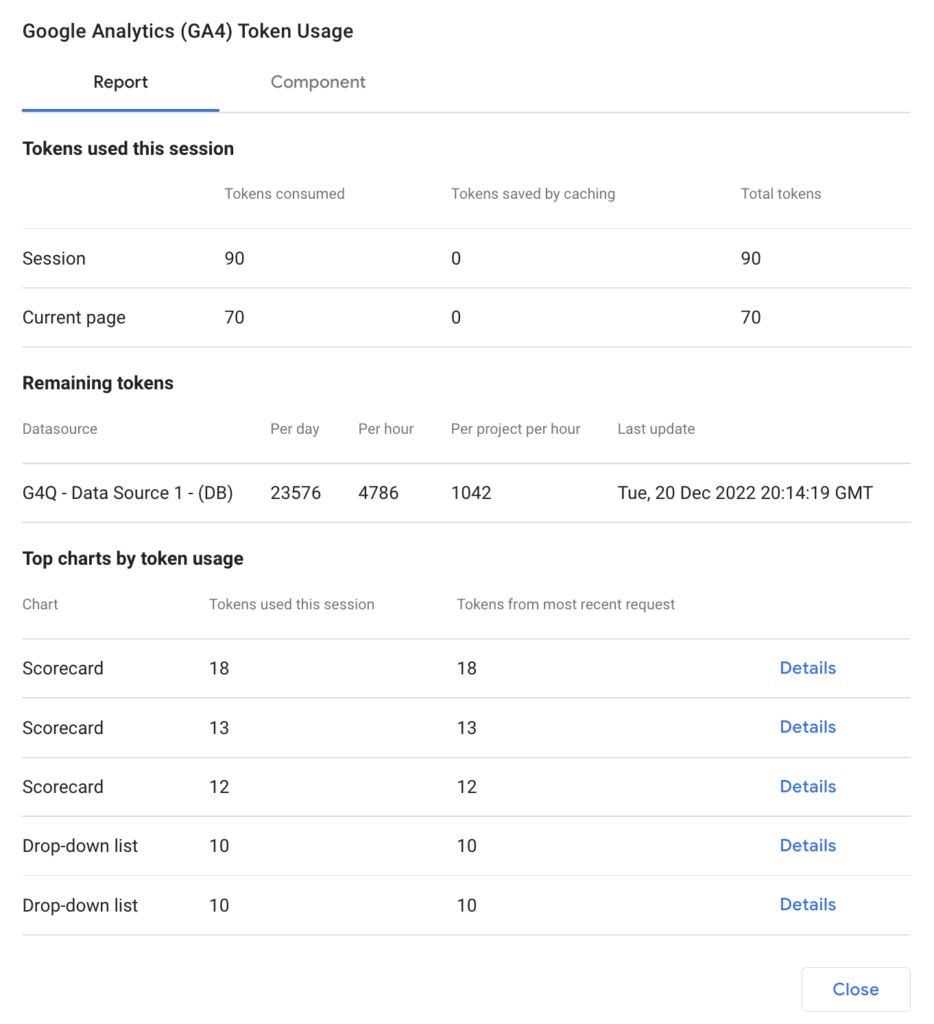
Pause Report Updates for GA4
On May 18th, Google introduced a query-saving feature: Pause Updates. This feature allows you to temporarily pause data requests while editing your report, minimizing unnecessary queries and saving on query costs. Simply go to the edit mode of your GA4 report and then “Pause updates” in the toolbar to halt data retrieval and make modifications to your report. By default, when you add a component or modify its data settings in Looker Studio, the platform initiates data requests from the cache or the underlying dataset. However, with the “Pause updates” functionality, you can temporarily turn off these data requests, providing you with a streamlined editing experience.
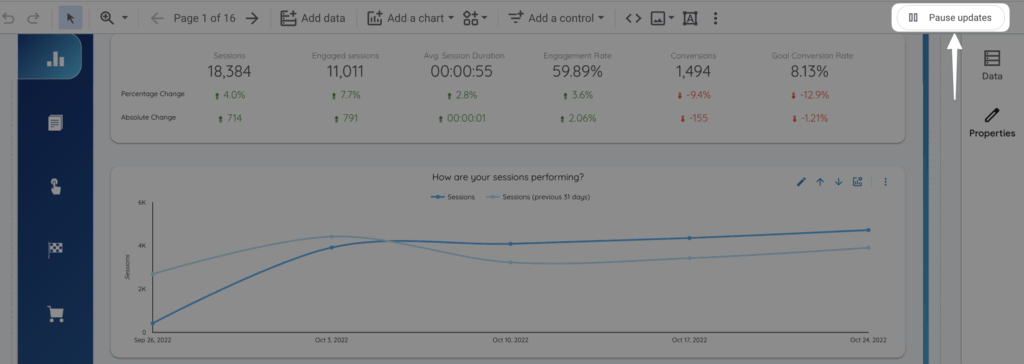
4 Ways to Troubleshoot Quota and Limit Errors
If you’re feeling stuck on how to fix quota errors, you can try the following 4 solutions.
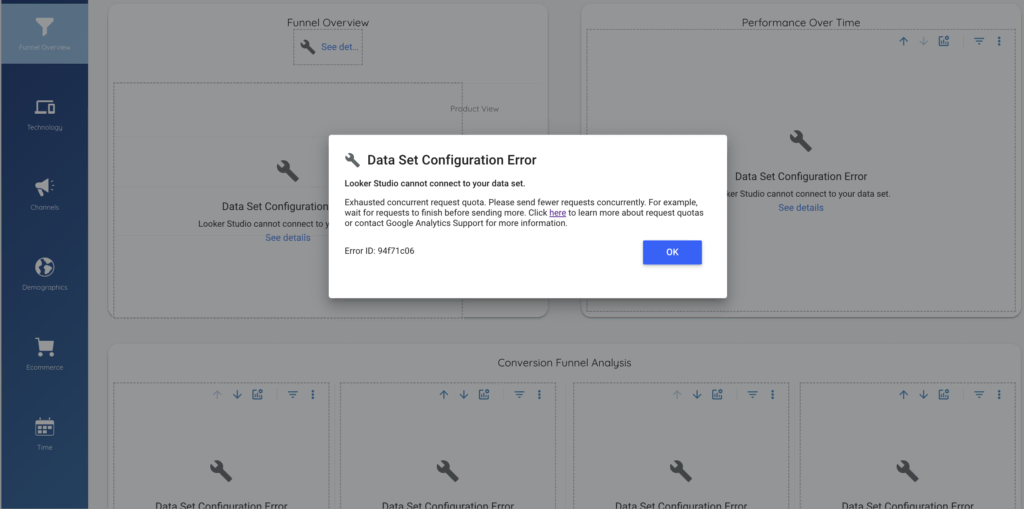
1. Extract Data
The first option is to extract your data using a free connector of Google, called Extract Data. This option allows you to select specific metrics and dimensions to include in a Looker Studio report and explore a subset of your Google Analytics 4 (or other data sources) data. As this connector is subject to the same hourly, daily, and concurrent limits of GA4 API, you can apply filters and date range in order to decrease the number of requests. To make your reports more dynamic, you could turn on Auto-update and set an automatic schedule on a daily/weekly/monthly basis.
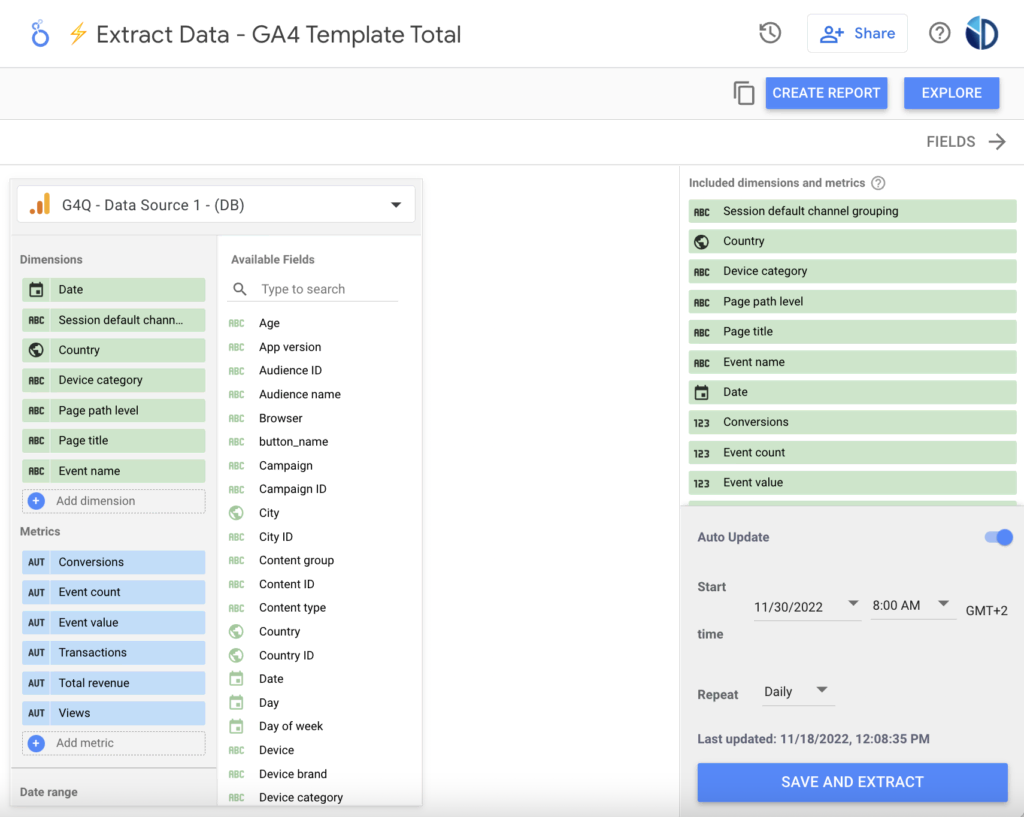
The “Extract Data” method is the easiest (& free) workaround that is available right now after the release of GA4 quotas. As you may see from the embedded report below, it loads really fast even with different filters across pages. However, it has some limitations when it comes to the amount of data, as it can contain up to 100MB of data per property per day. Also for those who are new to Looker Studio, it might be difficult to create multiple “Extract Data” sources in order to build a simple report. So in case you are looking for a quick solution, you can try our GA4 Looker Studio Template.
Check out some of our GA4 reports that use Extract Data connector:
2. BigQuery
If you’re looking for a way to get around GA4 limits and quotas, try parallel tracking. Put simply, it means duplicating all of your hits from Google Analytics and storing them in a separate data warehouse. BigQuery offers a no-code integration with Google Analytics 4 – it keeps everything within the Google product suite. It also gives you an opportunity to gain greater insight from your raw data.
With this method, you don’t have to worry about the quotas and limits of GA4 API, as BigQuery has the most robust connector available in Looker Studio that enables you to make more sophisticated and complex reports with unlimited charts and graphs.
The disadvantage of this method is that you can export your data from the day of GA4 integration with BigQuery and you cannot retrieve your performance prior to that time. It also requires significant time and effort (technical resources) from your side to get started. However, you can streamline the entire process and save a significant amount of time by utilizing a pre-built solution such as Analytics4now. This tool leverages the BigQuery integration, to provide an all-in-one report that combines the GA4 data with the Universal Analytics interface.
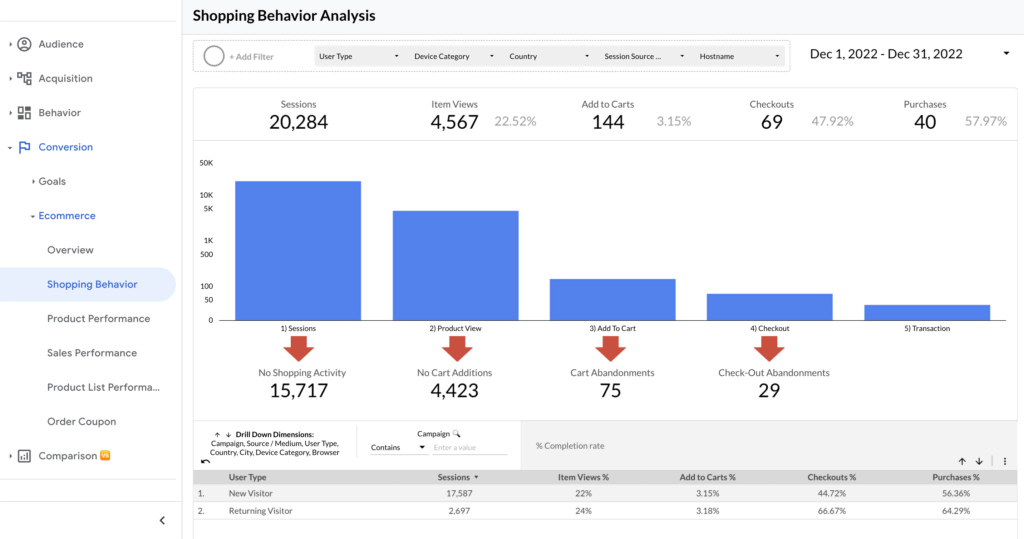
3. Google Analytics 360
If you have a high-traffic website with over 1m hits per day, one other option is to upgrade to Google Analytics 360. This comes with substantially more generous quotas, allowing 1 billion hits per month in the first tier, plus 10x more custom dimensions. Other benefits include improved data freshness, custom funnels, and integration with Google’s marketing platform to track advertising data.
However, all of this comes at a cost. It has tier-based pricing that starts from $150,000 per year. While this may not be affordable for SMBs, it will minimize common issues, and error messages that come from GA4 exceeded quotas (concurrent Requests up to 50, hourly tokens up to 12,500, daily tokens up to 250,000).
4. Partner Connectors
The last option is to purchase one of the available GA4 connectors that are developed by 3rd party companies such as Supermetrics and Analytics Canvas. Ahmad Kanani has done a great job in order to gather all the available GA4 connectors in one place. As he explained, there are two types of connectors: the live connectors that extract data from the API whenever the report page loads and the warehoused connectors that retrieve data from the API once and then store it in their own data warehouse. The second category could be a solution to the GA4 quota issue.
Examples of GA4 Exceeded Quotas
Types of GA4 exceeded quotas can be caused due to multiple concurrent requests or many tokens on the last day/hour. There are many configuration errors that you might receive in case you reach the quota limits, and below you will find all the potential messages:
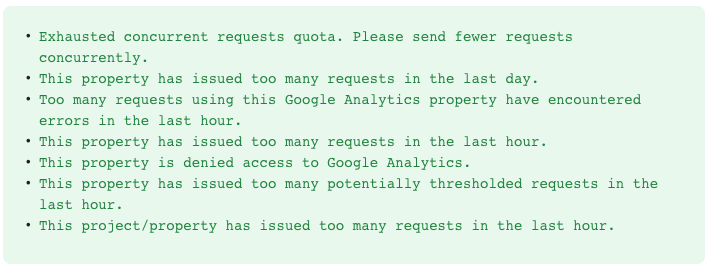
Let’s take a look at the most common examples of GA4 limits and quotas.
1. Looker Studio Cannot Connect to Your GA4 Data Set
This happens when one of the quota limits from GA4 is hit. It’s a result of trying to blend multiple data sets or one data set in multiple ways Google is heavily enforcing GA4 API quotas.
This can be resolved by using BigQuery as a middleman to sort and process your data before attempting to use Looker Studio.
2. Exhausted Concurrent Request Quotas
GA4 concurrent request quotas refer to the amount of GA4 elements being reported at one time. As mentioned above, the quota is 10 concurrent requests for free accounts and 50 for GA360 per property.
You can get around this by using the premium version of GA or Extract Data connector or by integrating BigQuery.
3. Error: Quota Error: User Rate Limit Exceeded
This can occur if you’re trying to set up too many new things at once. It’s a user rate limit that happens if you try to create 10 or more accounts or properties within an hour.
This particular error just takes patience and it will resolve itself. But if you need to manage your data as soon as possible, try exporting or extracting it as described above.
Resolving Errors: Dashboard Solutions
If you’re seeing any error message related to GA4 exceeded quotas, it’s important to be aware of the limits and quotas being enforced in the platform. This is the first step of troubleshooting and finding a solution that achieves your desired goals.
What if there was a reporting solution that allowed you to gain valuable insights about your business without the fear of hitting any quotas or limits? At Data Bloo, we create easy-to-use dashboards that allow you to analyze, optimize, and grow your business.
Our ready-made dashboard solutions allow you to save time and effortlessly have everything you need at your fingertips. Explore your options today.