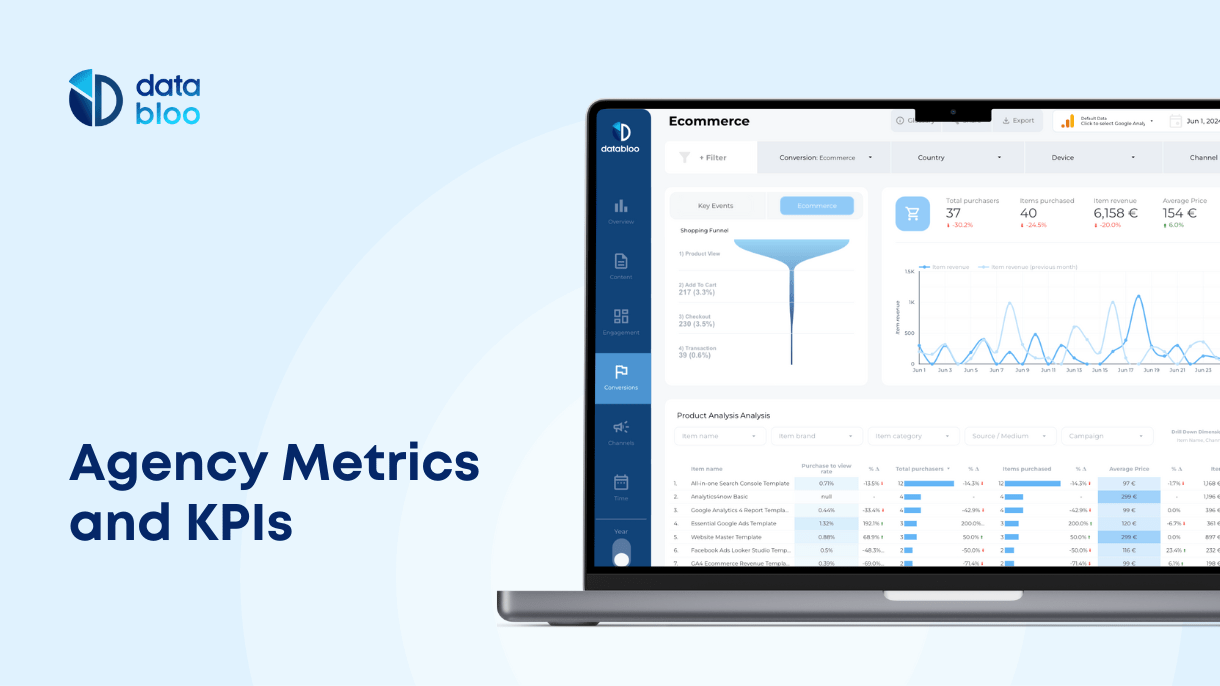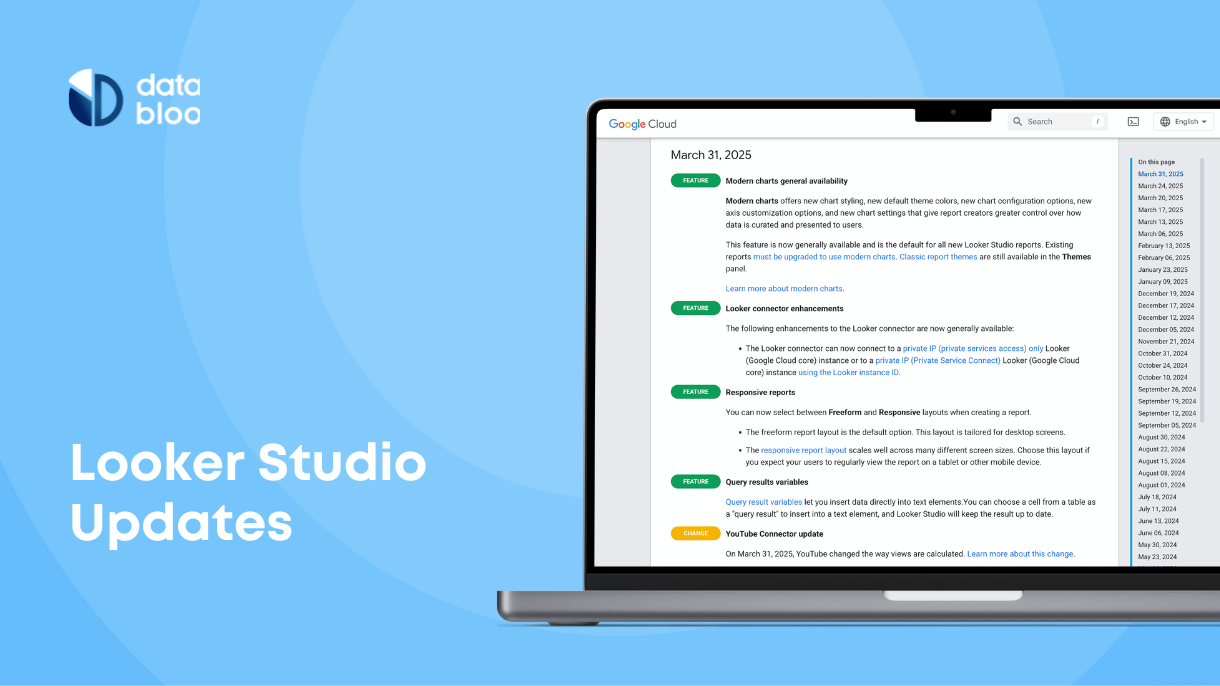Table of Contents
Let’s explore how you can access organic keywords data in Google Analytics, depending on the version of Google Analytics you are using, and cover alternative ways of accessing organic keywords report.
How to Access Organic Keywords Report in GA4
At the time of writing, the latest version of Google Analytics 4 GA4 provides no access to organic keywords reported out-of-box.
The feature was deprecated in this latest Google Analytics version, but, fortunately, there are several workarounds to access organic keywords data in GA4.
Is There a Better Way to Analyze Organic Keywords GA4 Data?
Yes, you still can see organic keywords data in Google Analytics, but some additional set up is required.
Option #1. Connect GSC to GA4
The first option to access organic keywords report on Google Analytics is to connect your Google Search Console (GSC) to GA4 account and enable said report.
How to Link GSC to GA4
- Go to Admin settings in the bottom left corner.
- Scroll down to Product Links and click Search Console Links
- In the upper right corner, click the blue “Link” button.
- Add your Google Search Console property connected to this account
- To show GSC report in GA4, go to Reports
You should now be able to see two reports from GSC in your GA4 account, Queries and Google organic search traffic
Here’s how Queries report is looking in GA4 dashboard:
This report contains data about keywords your website ranks for, how much clicks they generate, impressions, click through rate, and average positions.
You can use search to focus on specific keywords and add additional rows to more detailed analysis (for example, you can add Country row to see from what countries people search for specific keywords.)
To add more rows, use this “+” button next to the Search field
Option #2. Access Google Organic Keywords data directly in GSC
Although it’s possible to show organic keywords data in GA4 as we showed earlier, it’s still a workaround. To get more information about your keywords, use filters, and analyze keywords that specific pages rank for, we would recommended to access organic keywords data directly in Google Search Console
To add your website you Google Search Console and start tracking organic keywords data, follow official Google guide: Add a website property to Search Console
When you’ve added your website to GSC, Google will start automatically sending ranking and traffic data to your Google Search Console dashboard.
Note: GSC data is usually behind 2 or 3 days, so if you’ve just added your website to GSC, wait for it to generate enough traffic and rankings data.
Two of the most useful GSC organic keyword features are: Comparison and Page reports.
Using a comparison feature, you can compare ranking data from different time periods. For example, you can see which keywords declined or improved rankings compared to the last month.
Using Pages view, you can analyze keywords specific to this page.
Option #3. Combine GA4 and GSC Data in a single report
To take the best of both worlds, why not combine in-depth conversion and audience data from GA4 with GSC’s detailed organic keyword data in a single report?
That’s exactly why we developed the Custom Organic Keywords reports.
Simply choose data sources you want the report to include:
Create a report in a few clicks and then customize it to your linking (change fonts, rearrange sections, set up frequently used views and filters).
Our custom report will securely connect to your Google account and will be automatically updated with all data from GA$ and GSC in real-time.
You can try setting up the report here: (or use our pre-configured reporting-ready SEO templates)