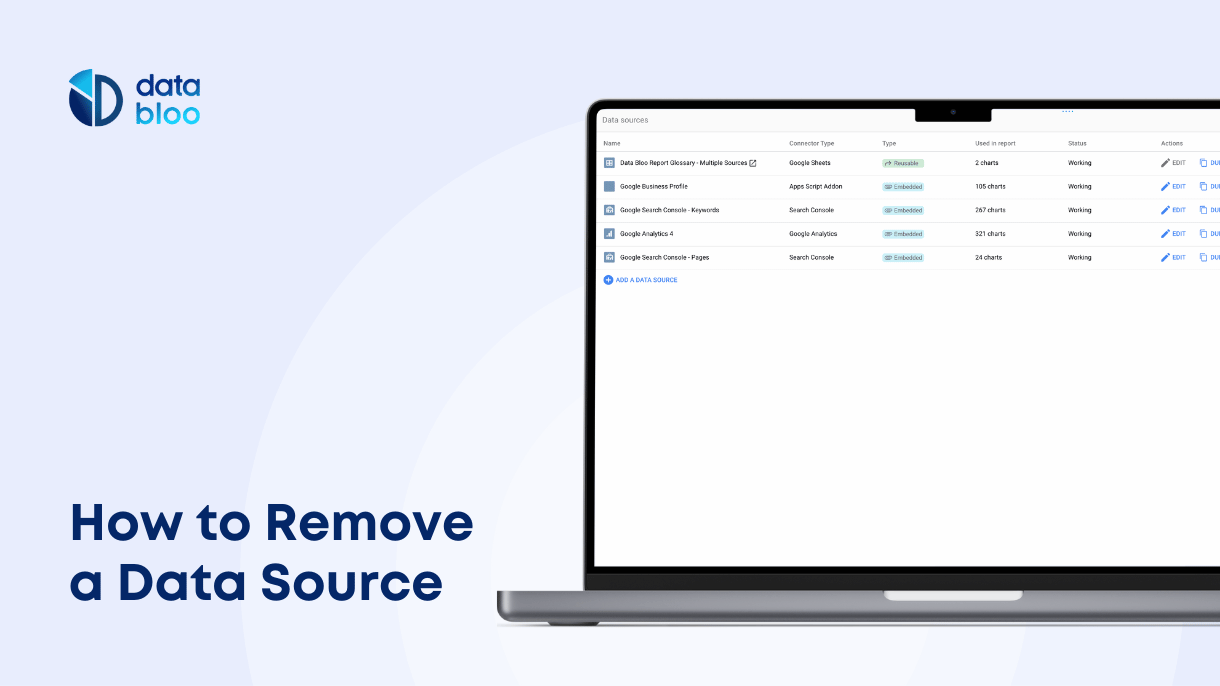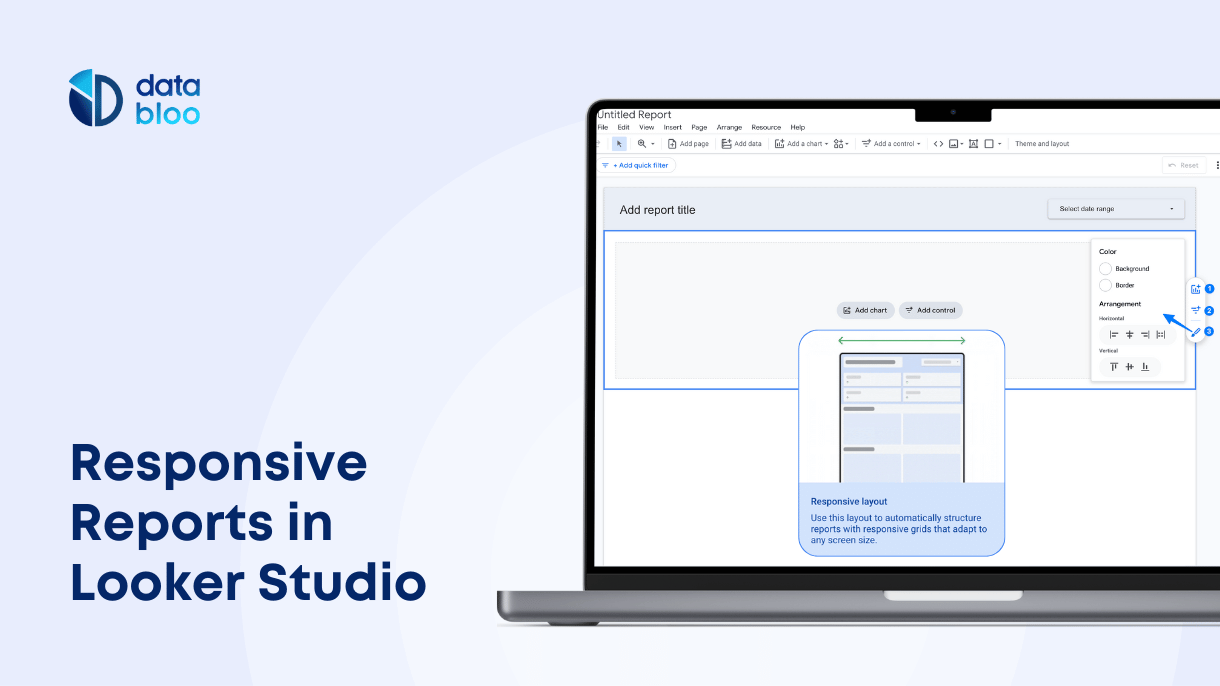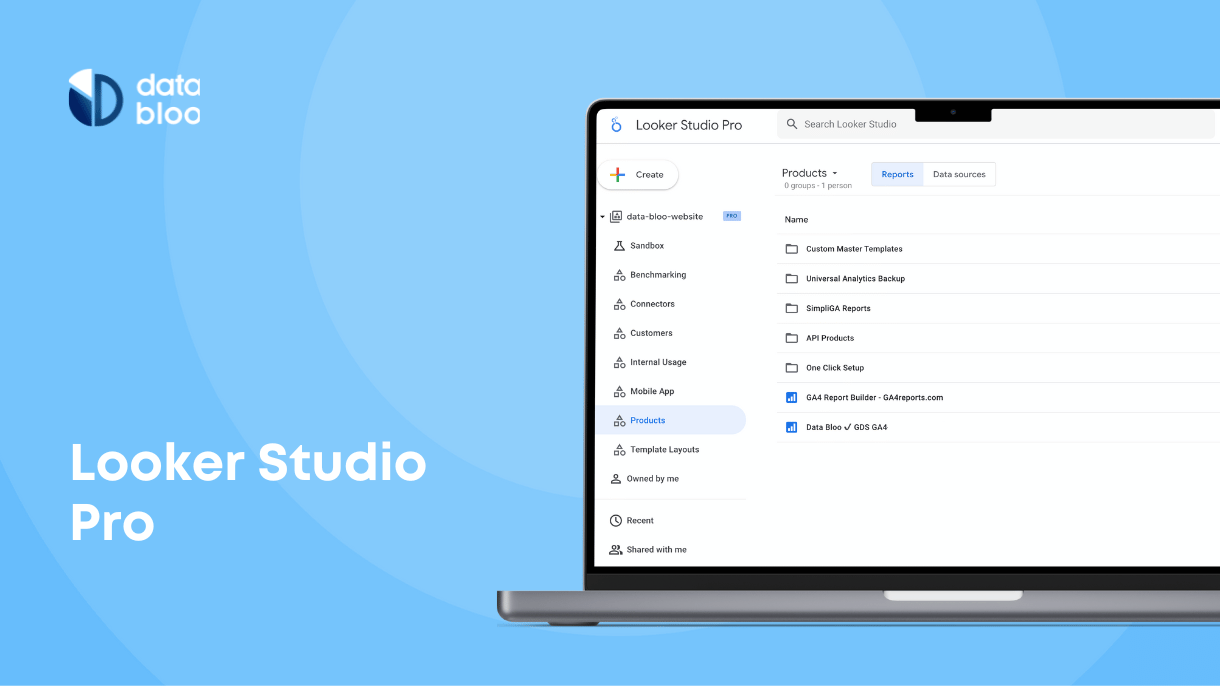Table of Contents
Managing your data sources effectively is crucial for maintaining the accuracy and relevance of your reports in Looker Studio. There are times when you may need to remove or delete a data source to streamline your reporting process. This guide will walk you through the steps to remove a data source in Looker Studio, including reasons why you might need to do so, prerequisites, a step-by-step guide, how to handle blended data, troubleshooting common issues, and best practices for data source management.
Reasons to Remove a Data Source
There are several reasons why you might need to remove a data source from Looker Studio:
- Outdated or irrelevant data: The data source may no longer be relevant to your current reporting needs.
- Data source consolidation: You might be consolidating multiple data sources into a single, more efficient one.
- Report optimization: Having fewer data sources can improve the performance of Looker Studio, making your reports load faster and reducing delays.
- Changes in data strategy or business needs: Shifts in your business strategy may render certain data sources unnecessary.
- Data source errors or connectivity issues: Persistent issues with a data source might necessitate its removal.
- Data security: Removing unnecessary data sources can help protect sensitive information and ensure compliance with data privacy regulations.
Prerequisites
Before you remove a data source in Looker Studio, make sure you have edit rights to the data source you wish to remove. Additionally, check which reports are using the data source to understand the impact of its removal. Keep in mind that if you delete a reusable data source, it will affect all reports connected to it. Finally, back up your reports and data configurations before making any changes to avoid any potentially harmful impacts on your business.
Step-by-Step Guide to Removing a Data Source
Accessing the Data Sources
- Log in to Looker Studio: Open your web browser and log in to your Looker Studio account.
- Navigate to the data sources section: From the main dashboard, go to the “Data Sources” section where all your connected data sources are listed.
Selecting the Data Source to Remove
- Identify the data source: Locate the data source you wish to remove. You can search or browse through the list to find it.
- Check dependencies: Ensure that removing this data source will not disrupt any important reports or dashboards.
Removing the Data Source
- Open data source settings: Click on the data source to open its settings.
- Remove the data source: Look for the option to remove or delete the data source. This is usually found in the settings menu.
- Confirm the removal: Follow the prompts to confirm the removal of the data source. Ensure that it is no longer listed in your data sources.

How to Delete Blended Data
To delete a blended data source, follow these additional steps:
- Open your report: Navigate to the report containing the blended data.
- Edit blended data: Go to the edit mode and click at manage blends from the main menu (resource>manage blends).
- Delete Blended Data: Select the blended data source you wish to remove and click on “Delete” in the right side.

Troubleshooting Common Issues
When removing a data source, you might encounter some common issues:
- Data source still showing up: If the data source is still visible, try refreshing the page or logging out and back in.
- Handling dependencies: If removing the data source breaks any reports, you will need to update those reports to use alternative data sources.
- Re-adding a mistakenly removed data source: If you accidentally remove a data source, you can re-add it by following the initial connection steps.
Best Practices for Data Source Management
Effective data source management is key to maintaining clean and efficient reports. Regularly audit your data sources to ensure they are still relevant and accurate. For instance, if you see a data source that is not used in any of your charts, you should delete it immediately.
Keeping detailed documentation of all data sources, including their purpose and usage, can help maintain clarity and consistency. This is especially helpful when different teams collaborate on the same reports.
Limit access to data sources to authorized personnel only to ensure data security. For this reason, you can always keep the data credentials to Viewer’s so only those who have access to the end data source can view the report’s data.
Using consistent naming conventions for your data sources can avoid confusion and simplify management. For example, (SEO-02) GSC Data Source – Pages indicates that this is the second data source, connected with Search Console, and related to page-level reporting (URL impressions).
As mentioned above, regularly back up your data sources and reports to prevent data loss and ensure you can quickly recover from any issues that arise. These practices will help you manage your data sources more effectively and maintain the integrity of your reports.
Optimize Your Data Source Management
Removing or deleting a data source in Looker Studio is a straightforward process that can help maintain the accuracy and performance of your reports. By understanding the reasons, prerequisites, and best practices, you can effectively manage your data sources and ensure your reporting environment remains efficient and secure. For more advanced data management techniques and templates, explore Data Bloo’s templates designed to enhance your Looker Studio experience.